- A popout menu appears allowing you to add an account:
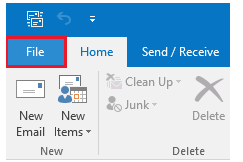 3.Click ‘Add Account
3.Click ‘Add Account
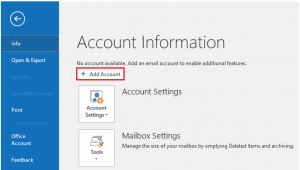 4. Enter your email address.
5.Click the ‘Advanced’ link and check the box to set up the account manually.
6.Click the ‘Connect‘ button. ( Choose account type)
4. Enter your email address.
5.Click the ‘Advanced’ link and check the box to set up the account manually.
6.Click the ‘Connect‘ button. ( Choose account type)
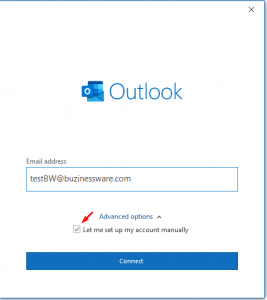 7. Choose POP or IMAP.
7. Choose POP or IMAP.
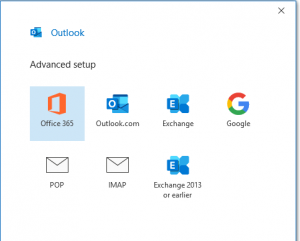 8. On the next page, you’ll need to enter your Incoming and Outgoing settings.
8. On the next page, you’ll need to enter your Incoming and Outgoing settings.
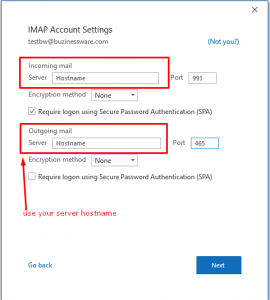 9. Port — If you chose IMAP, the secure port is 993 and POP the secure port 995. For outgoing ports, use 465 or 587.
Encryption — SSL/TLS.
Require logon using Secure Password Authentication — Check this box.
10.Click the ‘Next‘ button.
9. Port — If you chose IMAP, the secure port is 993 and POP the secure port 995. For outgoing ports, use 465 or 587.
Encryption — SSL/TLS.
Require logon using Secure Password Authentication — Check this box.
10.Click the ‘Next‘ button.
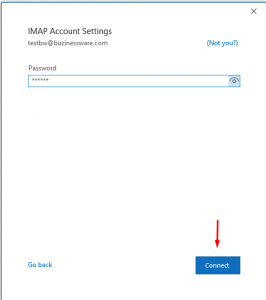 11. Enter your password and click ‘Connect‘
11. Enter your password and click ‘Connect‘
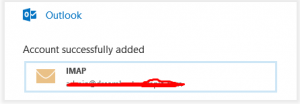 12. You will see a confirmation if it was successfully set up.
12. You will see a confirmation if it was successfully set up.