POPBOX Email account setup on iPhone (SMTP/IMAP/POP3)
Please follow this step-by-step instruction in order to set up your email created on iPhone:
Select Settings from the home screen of your iPhone
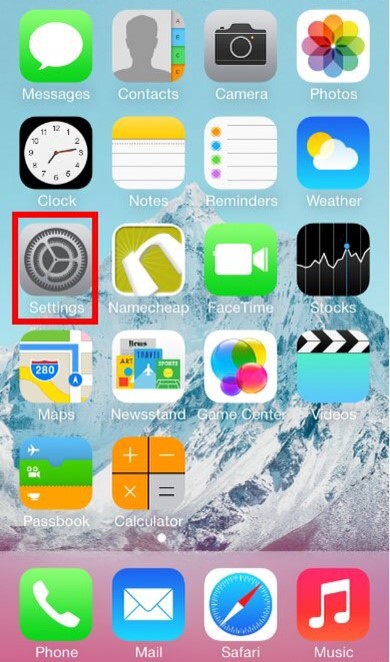
Choose Mail, Contacts, Calendars
Click on Add Account
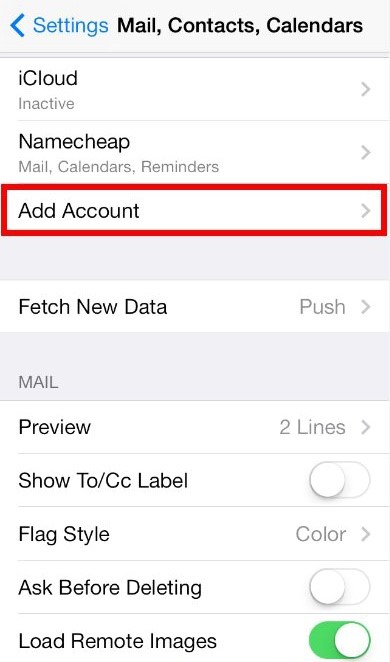
Choose Other from the appeared list
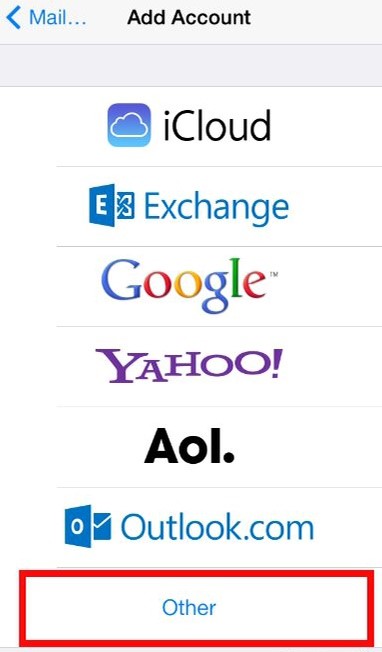
Select Add Mail Account
In the New Account menu, you will need to specify the following records:
- Name:your name, it will appear as a sender name
- Address:your full email address that was created
- Password:password of this email address
- Description:you can specify any description.
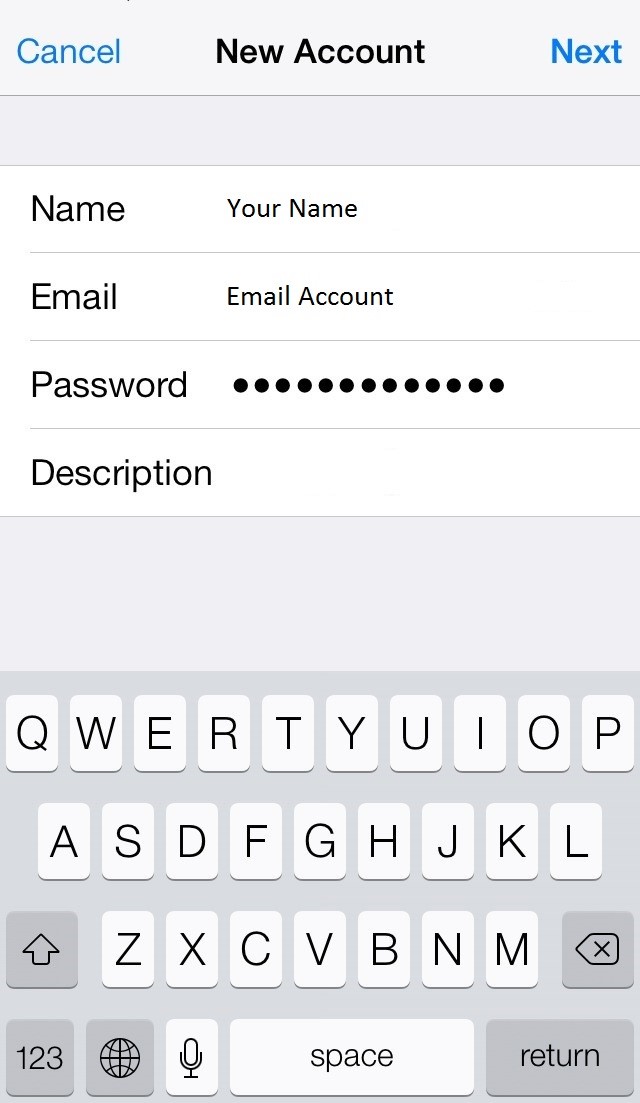
Click on Next.
Select protocol type: IMAP or POP3. We advise you to use IMAP. The selected one will be highlighted blue.
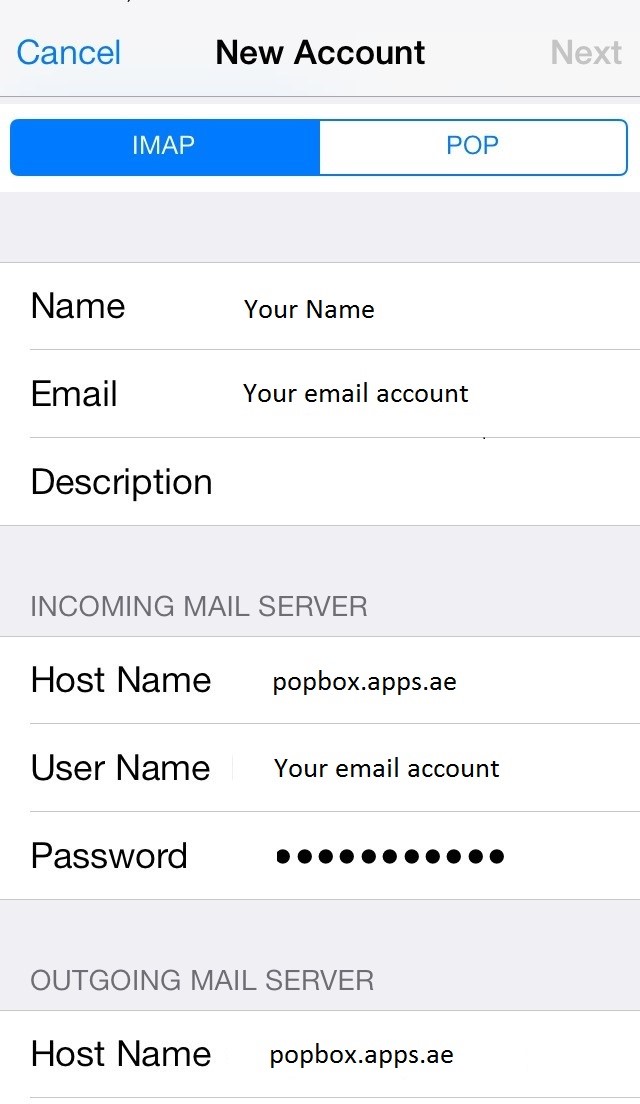
Settings are equal both for IMAP and POP3 on this step:
The fields: Name, Address and Description should have been already filled in.
- Host name: privateemail.com
- User Name:your email address
- Password:password for your email
Indicate in the fields for both Incoming Mail Server and Outgoing Mail Server the following settings:
The settings example:
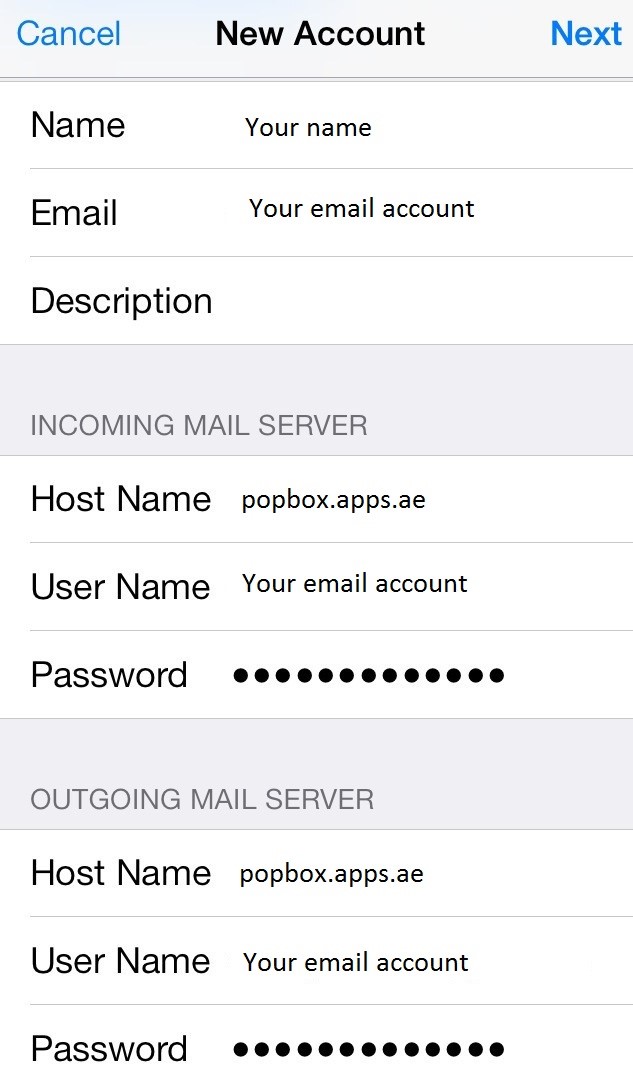
Click on Next.
If you use IMAP, It is possible to enable the following services:
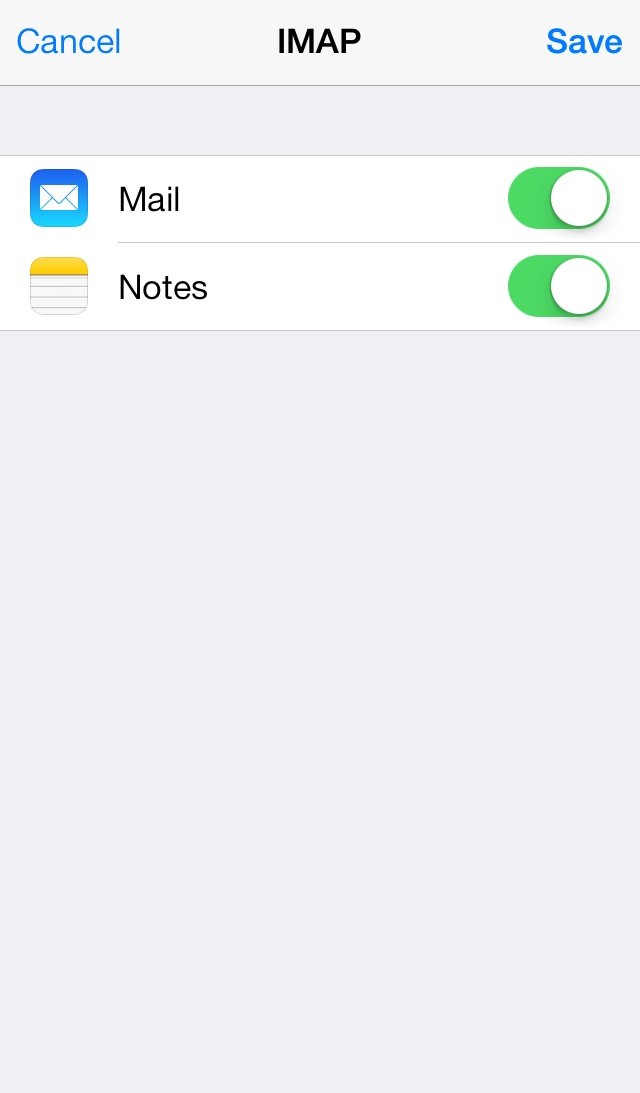
Click on Save and wait till checking is finished.
When the check is finished you will be redirected to Mail, Contacts, Calendars screen.
Please enter your newly created account and go to Account Info. Scroll down the screen and select Advanced:
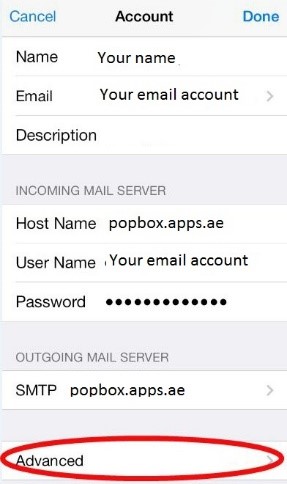
You will be able to choose additional settings for IMAP or POP3:
If you set IMAP connection you need to use the ports: 993 (with SSL) or 143(without SSL).
Set IMAP Path Prefix to INBOX
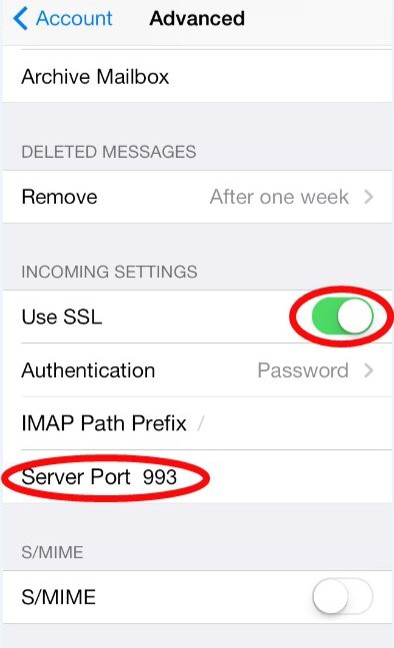
In order to set up additional settings for Outgoing Server you will need to return in previous menu Account Info and then to enter Outgoing Mail Server via clicking on Host name of the server. Please select ports and protocols you want to use for Outgoing Server (SMTP): 465 (with SSL)
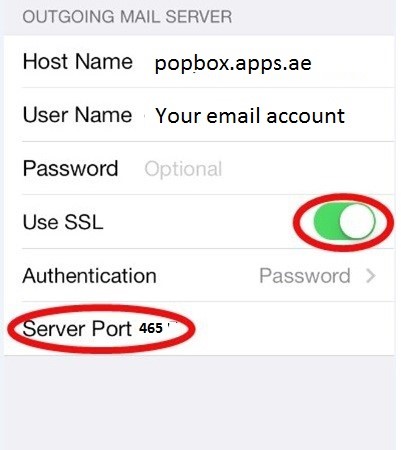
Once settings are verified, account is active and ready to use.