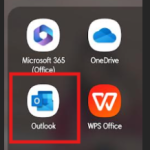POPBOX Email account setup on Android Phone (SMTP/IMAP/POP3)
Please follow this step-by-step instruction in order to set up your email:
1) Select Outlook application from the Microsoft Applications of your Android phone.
2) Add an Account
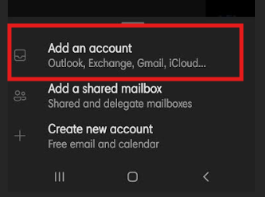
3) Enter your Email Address > Continue
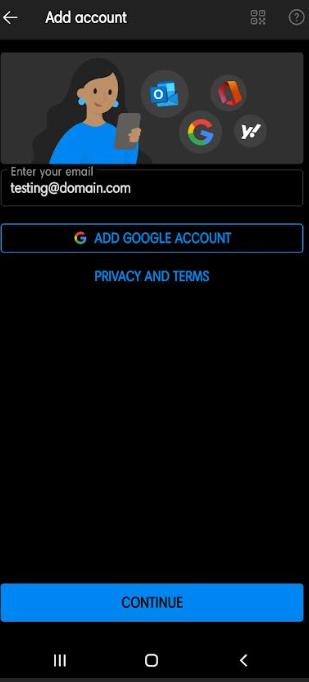
4) Select IMAP OR POP3 option which you want to Configure.
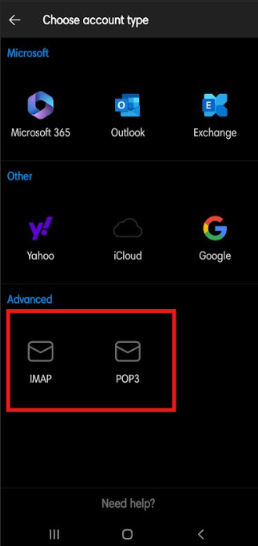
IMAP is a protocol that allows users to access their email from multiple devices, anywhere in the world.
POP3 is an internet standard protocol that allows users to download emails from a server to a local device.
5) Click on Advanced Settings > enter details as below-
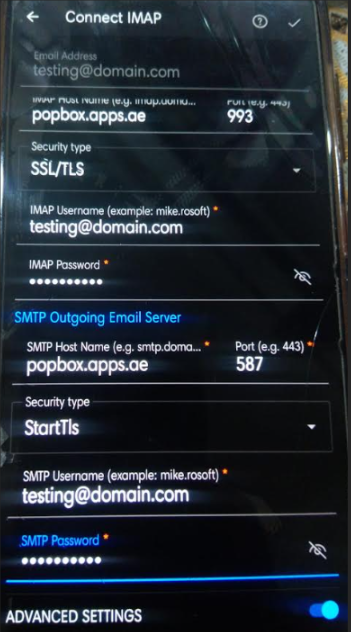
- Email Address will be already set
- IMAP OR POP3 Incoming Email server- popbox.apps.ae
- IMAP Port: 993 OR POP3 Port- 995
- Security Type- SSL/TLS
- IMAP Password- Your email address password
- SMTP Outgoing Email server- popbox.apps.ae
- SMTP Port: 587
- Security Type- StarTLS
- SMTP Username- Your Email Address
- SMTP Password- Your email password