- Begin by launching Microsoft Outlook 2016 for Mac.
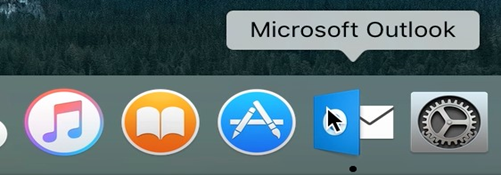
2.On the menu bar at the top of the screen, click “Outlook”then click “Preferences”.
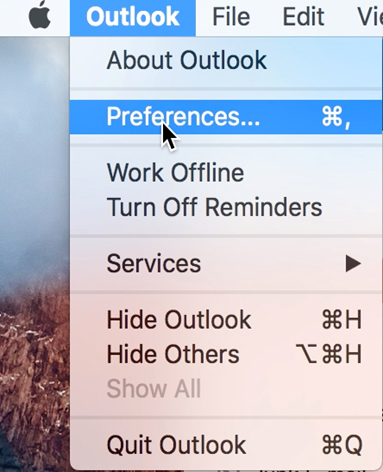
3.Click”Accounts”.
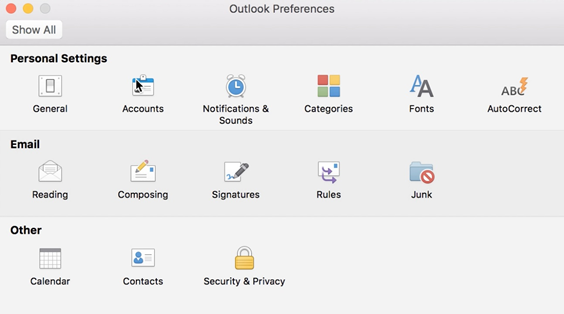
4.When prompted, select “Other Email”.
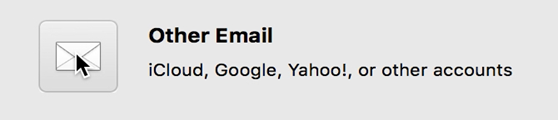
5.Enter the following:
- Enter your email address ([email protected]) under “E-mail address”.
- Enter your password (central user ID password) under “Password”.
- Enter your email address ([email protected]) under “User name”.
- Select “IMAP” under “Type”.
- Enter “outlook.office365.com” : “993” under “Incoming server” and ensure that “Override default port” and “Use SSL to connect (recommended)” is selected.
- Enter “smtp.office365.com” : “465” under “Outgoing server” and ensure that “Override default port” and “Use SSL to connect (recommended)” is selected.
- Click”AddAccount”.
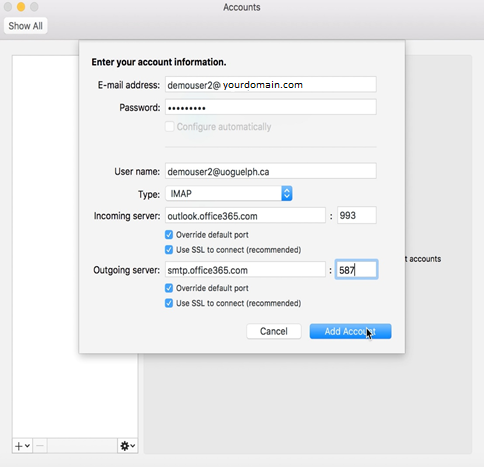
6.Your email configuration is complete! Close all windows from the set up and relaunch the application.