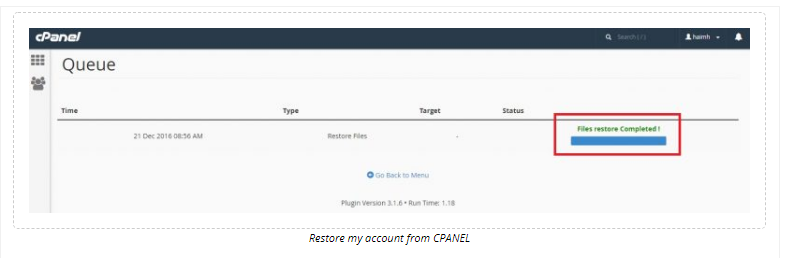How to restore my CPANEL account?
After accessing your CPANEL, you’ll see under “JetBackup” category an icon labeled “Full Account Backup”, as demonstrated below:
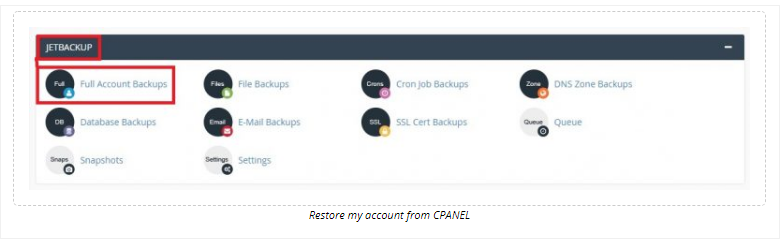
The following page will appear:
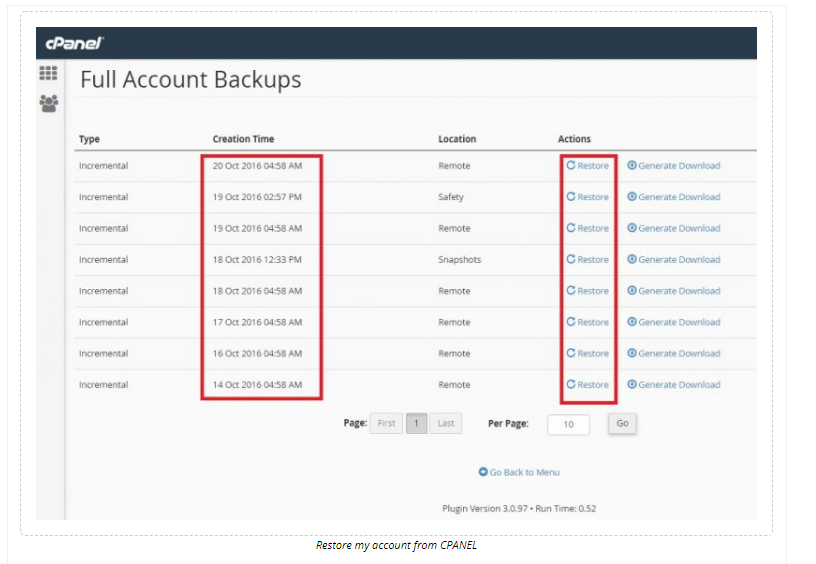
This page displays all the available backups automatically generated by JetBackup. In order to restore the entire account, all you need to do is to choose the date you’d like to be restored (normally, the date closest to today), and click the “restore” link adjacent to the desired date. The following message will be displayed:
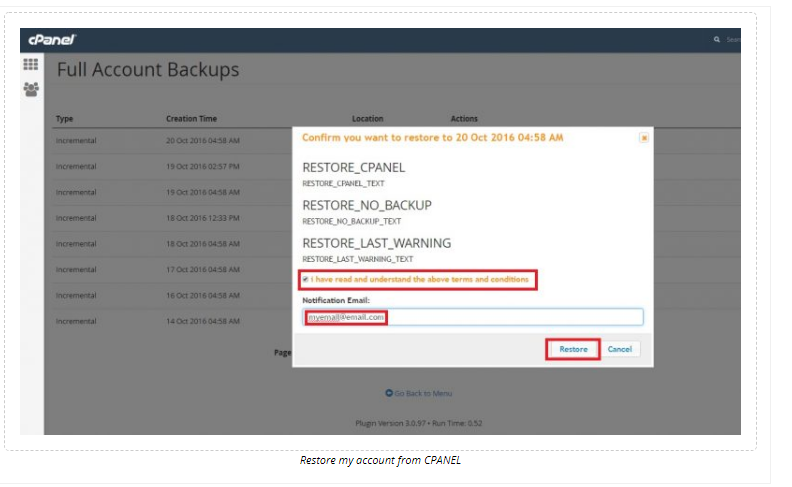
Check V in the box, understanding that the restored account will overrun the current one. You could also enter your email address in order to be notified when your account is restored. Click the “Restore” button and the following page will appear:
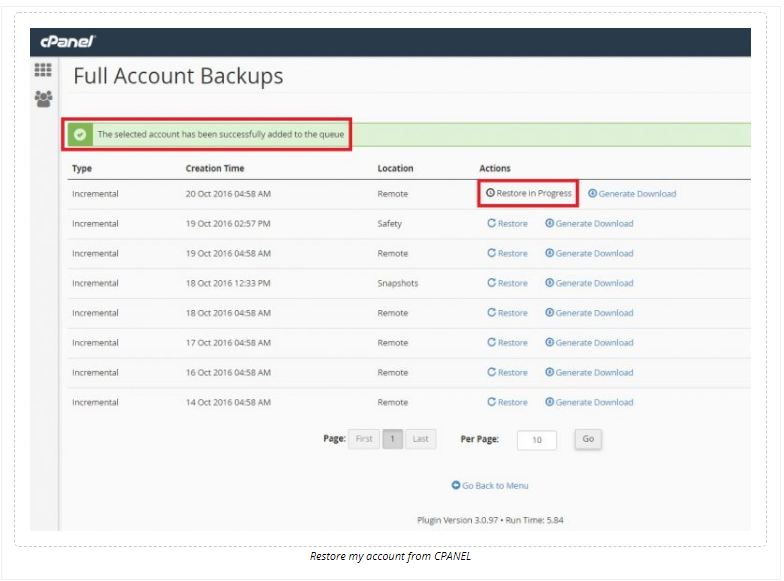
The account restore is in process. Please note that the duration of the restore process depends on the entire account’s weight. You can see the restore status using the “Queue” option from the main JetBackup category in your CPANL home page:
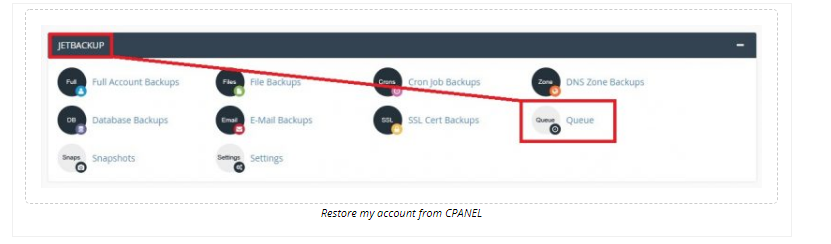
Which will lead you to a designated page of your account’s restore status:
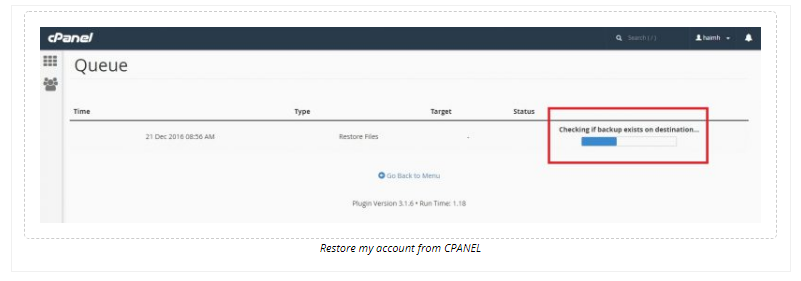
And will finally display: