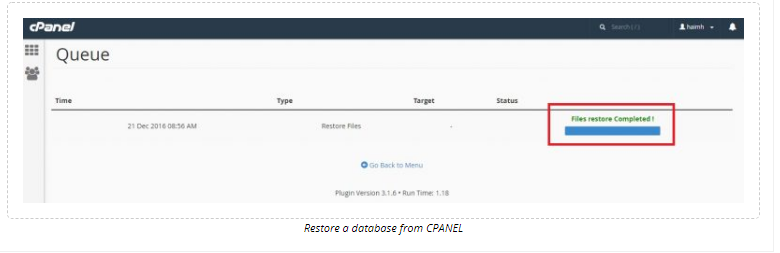How to restore a database using JetBackup:
After accessing your CPANEL, you’ll see under “JetBackup” category an icon labeled “Database Backups”, as demonstrated below:
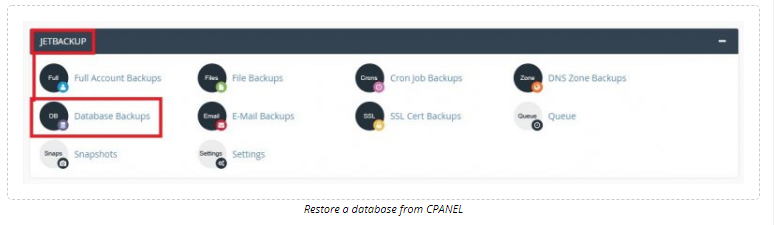
The following page will display all the automatic database backups which were generated by JetBackup. You should notice the backup dates, the databases’ weight, and the “Restore” link adjacent to each line – clicking on it will restore the desired database:
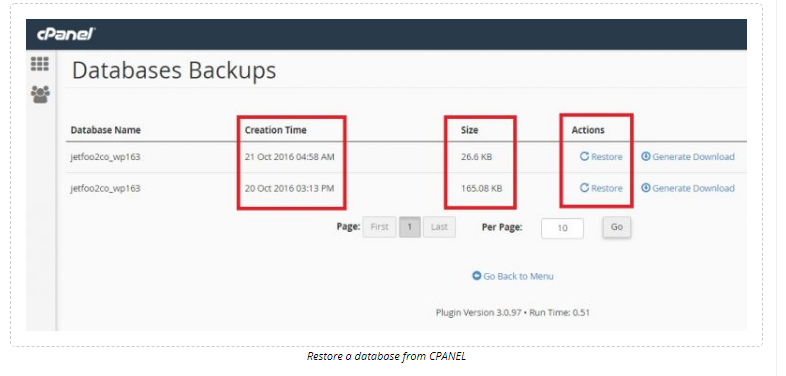
Clicking the “Restore” link will display this:
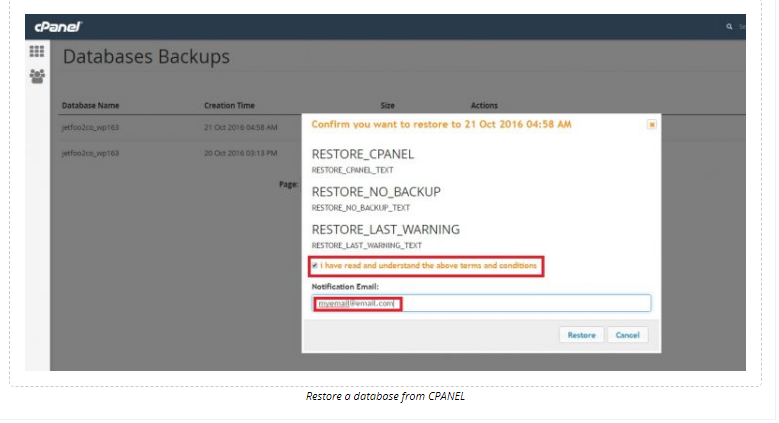
Check V in the box, understanding that the restored database will overrun the current one. You could also enter your email address in order to be notified when the database is restored. Click the “Restore” button and the following page will appear:
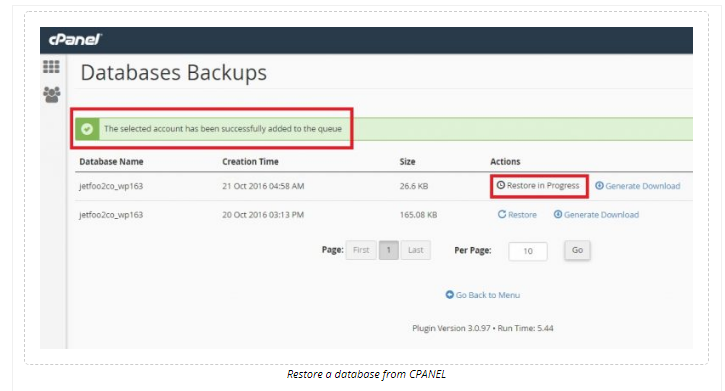
The database you wanted to be restored is in process. Please note that the duration of the restore process depends on the database’s weight. You can see the restore status using the “Queue” option from the main JetBackup category in your CPANL home page:
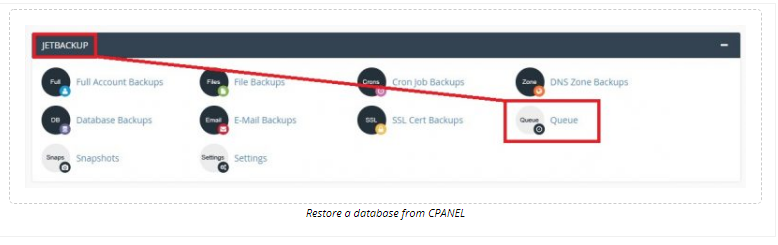
Which will lead you to a designated page of your database restore status:
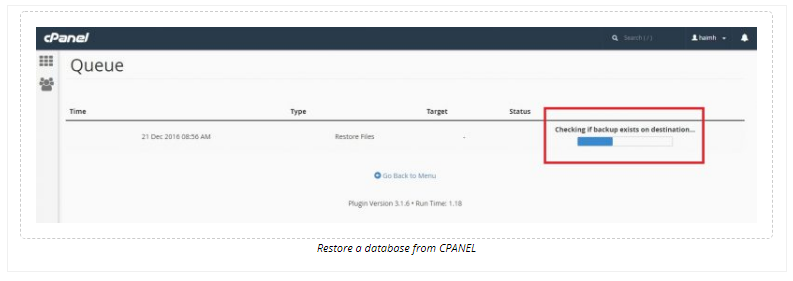
And will finally display: