Check, fix, and recover your blacklisted site.
Google blacklists 10,000+ websites every day. Are you one of them? For most website owners, the security warnings, hack indicators, and diagnostic pages can be daunting. It’s difficult to focus on fixing your hacked website when all of your visitors are being blocked from accessing your site. We compiled this guide to help webmasters remove website hacks and Google warnings so that you can restore your website and reclaim visitors, revenue, and SEO rankings.
1.1 Identify Website Security Warnings
Your website is blacklisted because Google scanned your site and found harmful behavior. Google needs to protect its users from dangerous websites that show up in their search results. In fact, websites that repeatedly get blacklisted for malicious behavior are limited to only one review every 30 days. That big red splash page (and warnings next to your site in Google’s search results) are designed to stop visitors from entering your site. It works, too. Websites lose about 95% of their traffic when blacklisted by Google.
If you are seeing security warnings when trying to reach your website:
- Review the images below and common Google blacklist warnings.
- Identify the type of warning you are seeing on your site.
- Follow this guide to fix security issues and request a review.
The specific warning message on your site can help you to understand what Google is telling you about the type of security issues they found on your site. This information will be useful in the following sections of this guide.
Website Malware Warnings
Here are a few examples of common malware warnings that suggest your hacked website is serving malicious downloads such as viruses, spyware, rootkits, and ransomware. Most browsers use Google’s blacklist API, but Microsoft (IE/Edge) have their own. The following images are examples of this kind of blacklist warning from popular browsers.
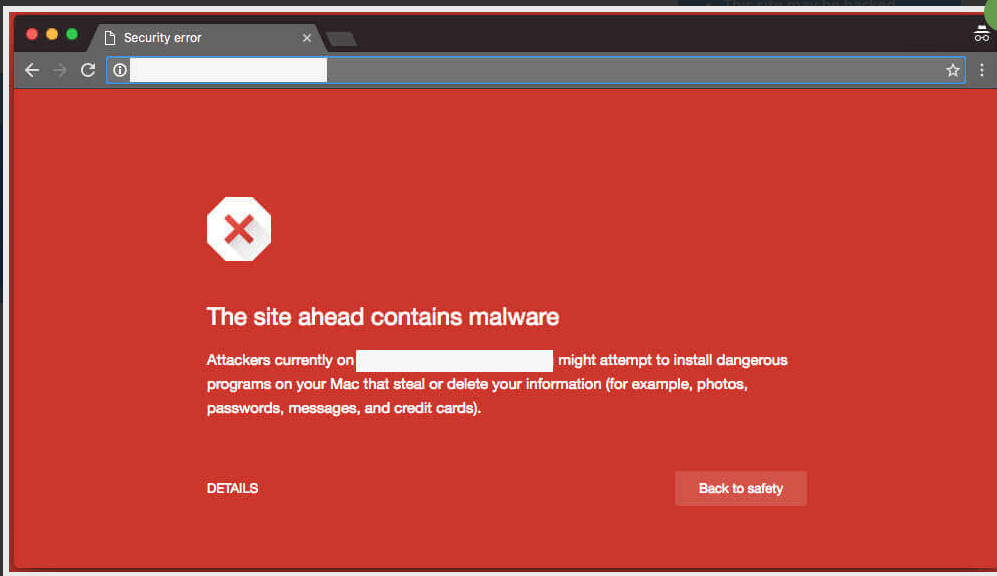
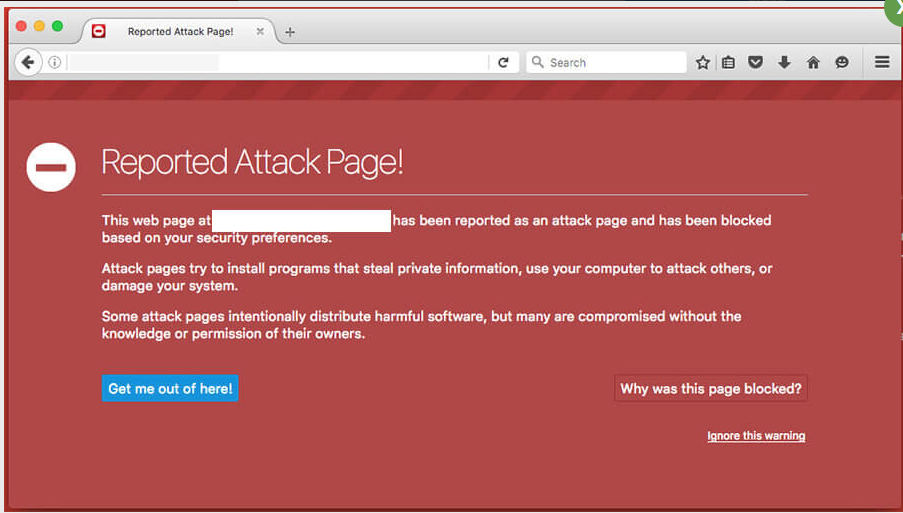
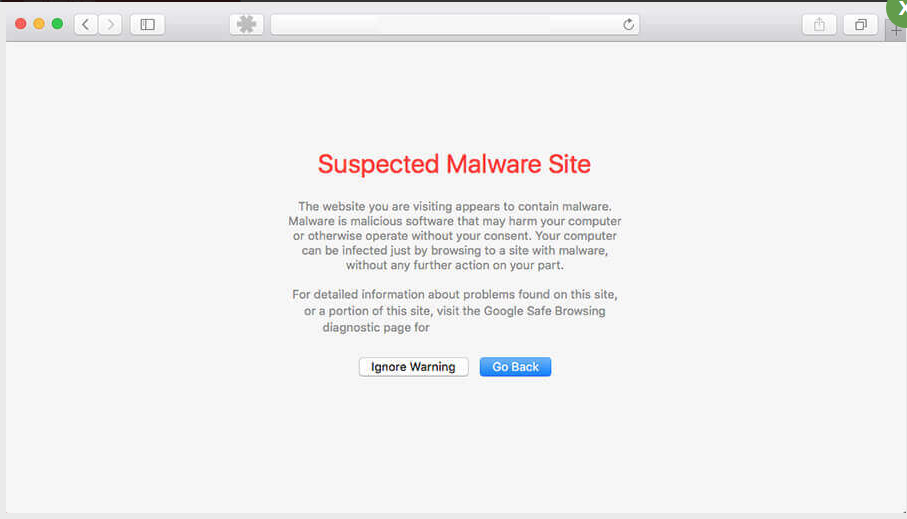
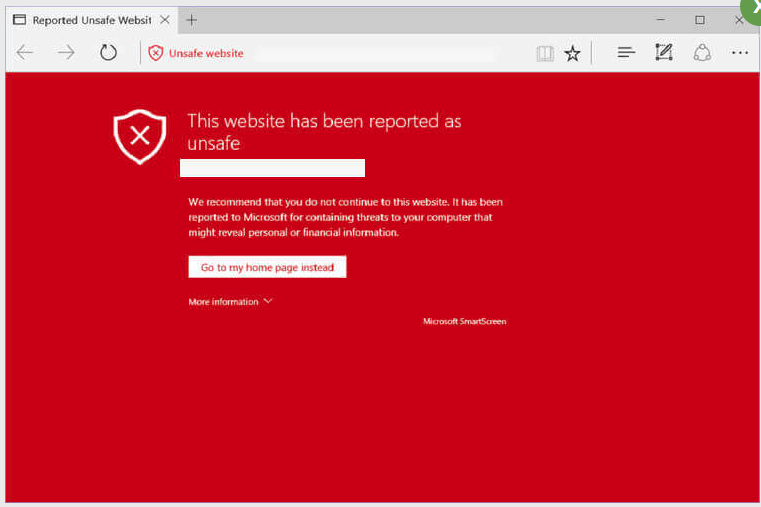
Website Phishing Warnings
Chrome
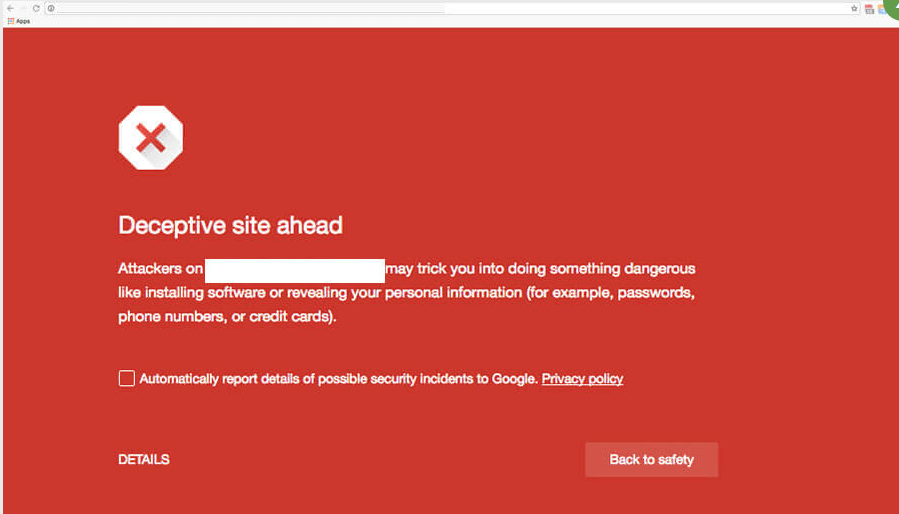
FireFox
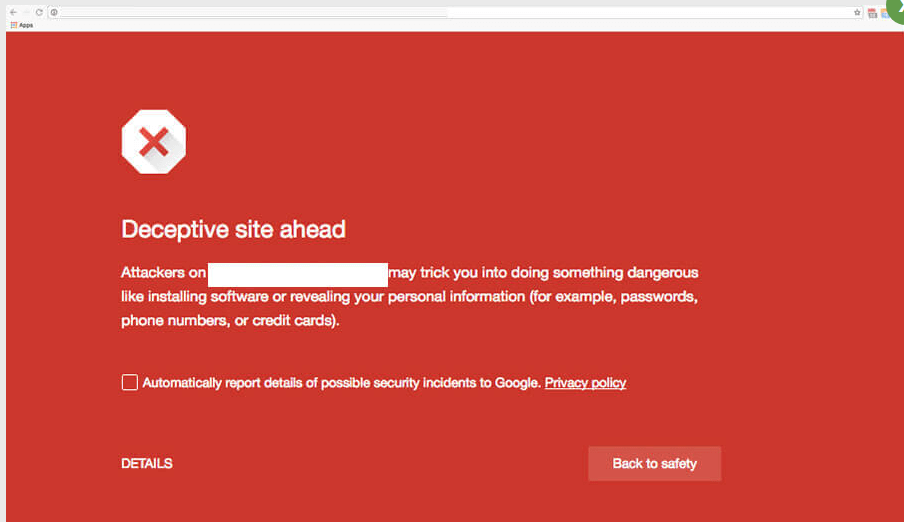
Safari
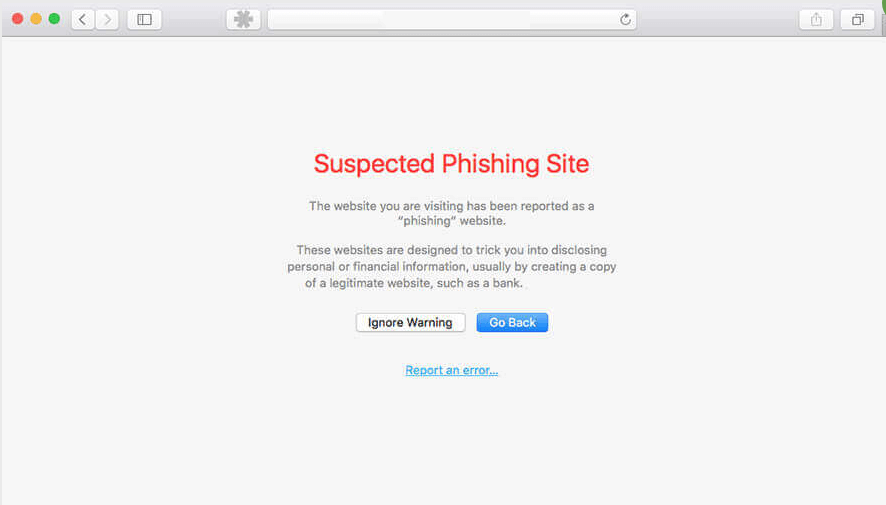
Google Search Warnings
When your site shows up in Google, warnings in search engine result pages(SERPs) show if spam or redirects are detected on your site. These can also be triggered if your hacked site is used to infect visitors with malicious software through drive-by-downloads. If your site is not showing the red warning page yet, but these warnings appear in your search results, it can indicate malicious scripts and iframes are being loaded from third-party sites.

Note:
Most browser blacklists use the Google blacklist API. For more information visit the Google help pages.
Google Safe Browsing services have created this message in order to protect people from unsafe online content. This service scans websites and looks for deceptive buttons, for instance, download buttons that install software from unrelated and unreliable third-party sources. Deceptive website warning is basically designed to keep you away from web pages and content that can put your privacy at serious risk.
Chrome Deceptive Site Ahead message might also show up before entering social engineering websites, for example, phishing[ or deceptive sites. Internet sites that are marked as potentially dangerous might trick people to install suspicious software or disclose sensitive information. Therefore, before entering an unreliable site, it is likely you will see this message:
Deceptive site ahead.
Attackers on [site url] may trick you into doing something dangerous like
installing software or revealing your personal information (for example,
passwords, phone numbers, or credit cards).
After seeing Google Deceptive Site Ahead on Unanalytics.com and similar websites, you should not become worried about your computer’s safety. It’s not infected yet. This is merely a warning that it is better to keep away from the website you were attempting to visit. By clicking on the details and choosing to simply ignore the warning you can continue to the desired site, yet it is not recommended. In this case, you should install on your computer which will help you prevent potential malware and other dangerous programs.
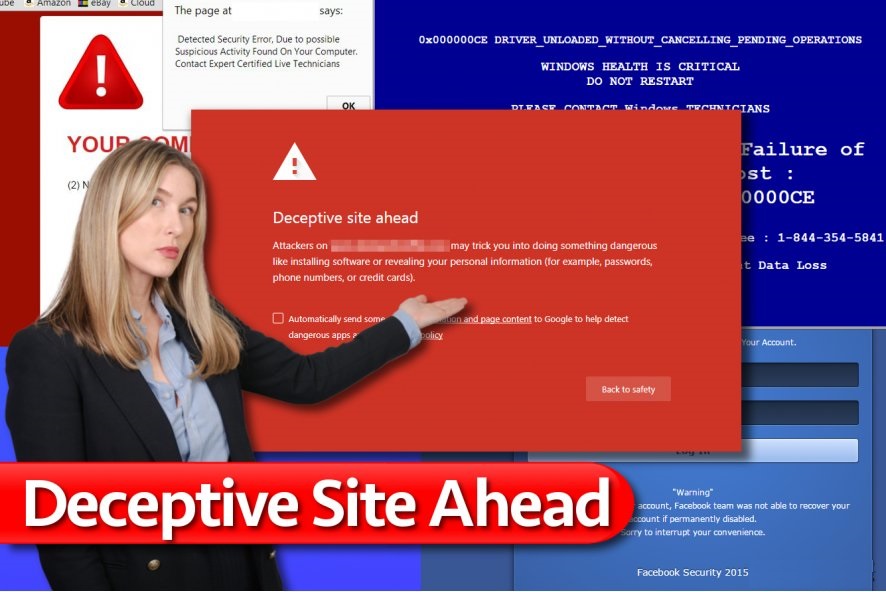
Users looking for ways how to get past Deceptive Site Ahead warning put their security and privacy at great risk because the alert does not appear without reason. Whatever the reason might be, it can compromise your computer or steal private information about you, and we are sure that you do not want that to happen.
Of course, some legitimate sites may be flagged as well because of the advertising displayed on them, but such issue can be fixed with a little bit of effort.
The webmaster of the flagged website has to visit a special Google support which offers a guide explaining how fix the issue causing the warning to appear. Then, the potentially deceptive content of the site has to be indicated. It can be done via Google Webmaster Tools.
The removal itself may take a while because the website administrators must find and terminate the sources of the potentially dangerous content. Only then, the site can be reviewed and evaluated by Google. Despite the lengthy procedure, the legitimate sites usually deal with this issue as their owners do not want to scare away the visitors. Therefore, usually, the sites which display “deceptive site ahead” instead of their site’s content should be avoided.
IMPORTANT: crooks can take advantage of Deceptive Site Ahead warning and turn it to a Tech-Support-Scam. In other words, criminals camouflage a legitimate warning, except as they include a telephone number and urge gullible people to call for support. That’s a catch that can lead to money loss or malware infection. If you randomly receive a Deceptive Site Ahead pop-up with a number of “certified technicians,” force close your web browser and scan your PC with Reimage to eliminate malware.