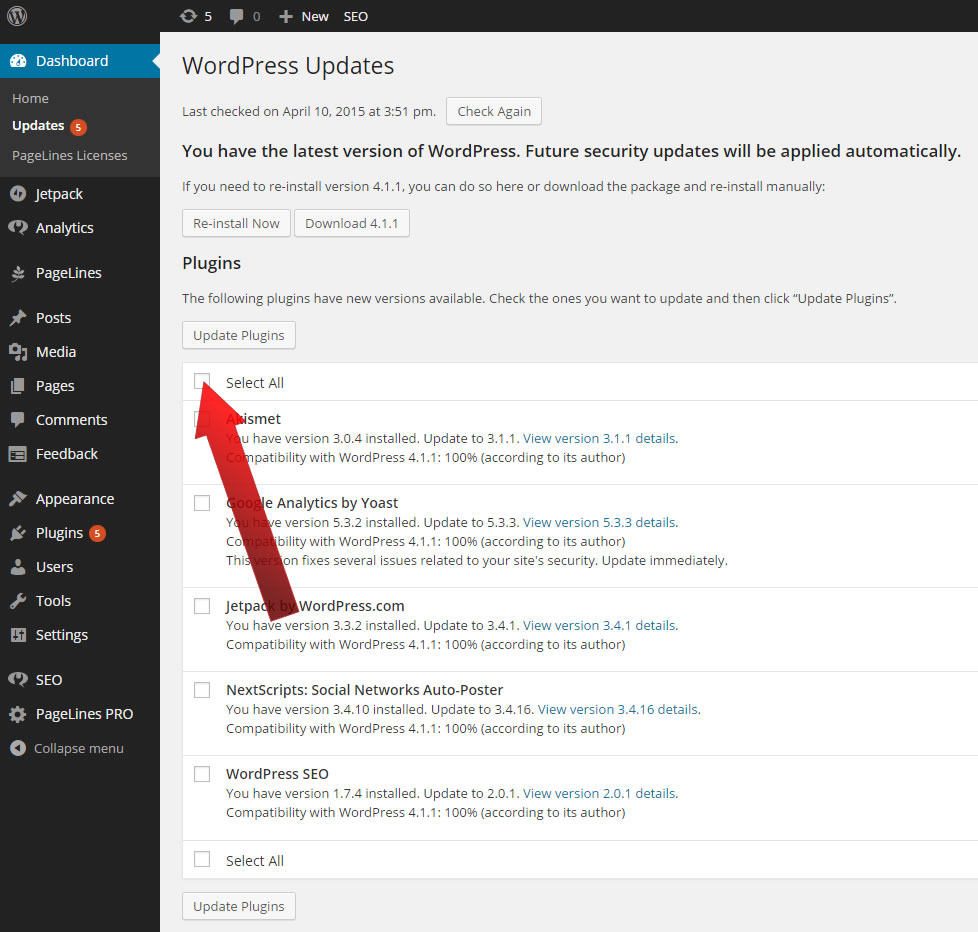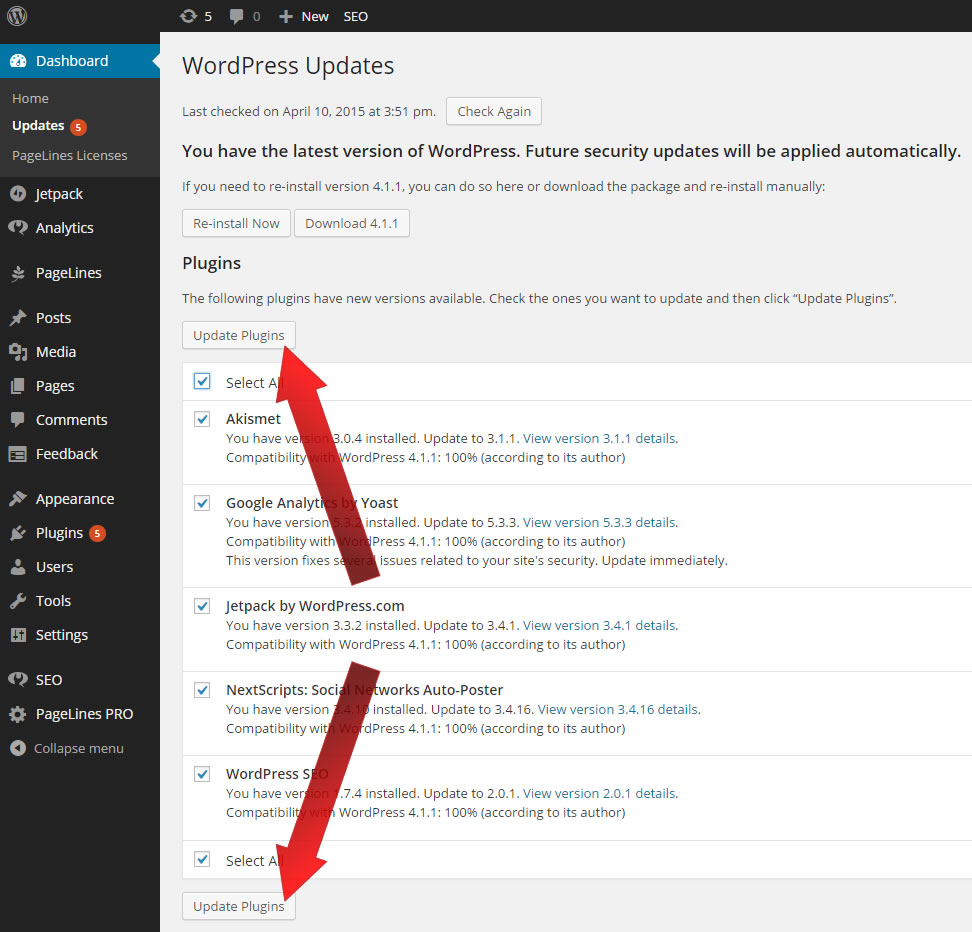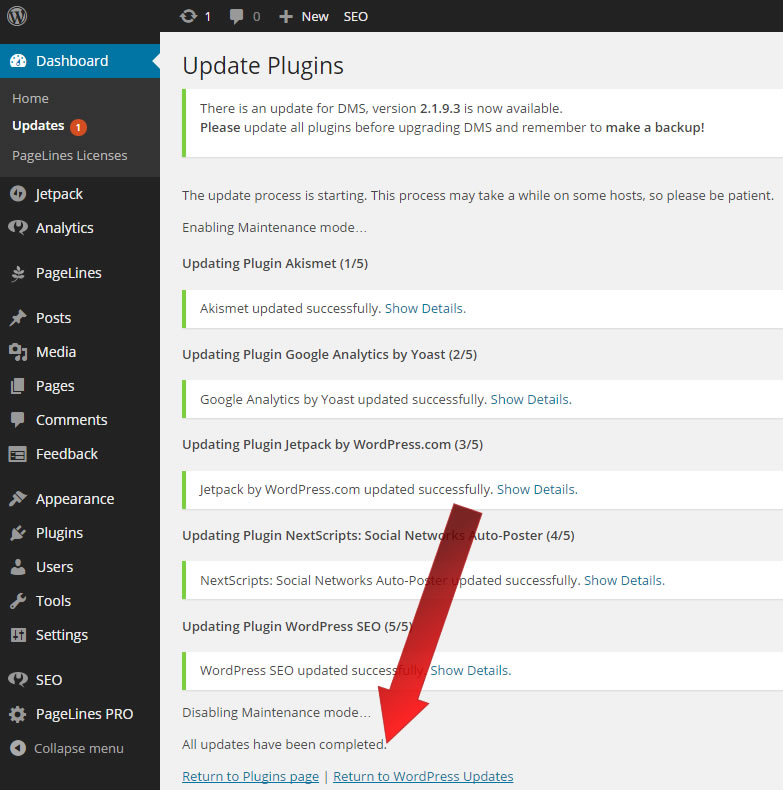Step 1: Login to WordPress as Administrator
Hopefully, you’re already well-versed in logging into your WordPress site as an administrator!
Step 2: Access Updates
If there is an update for a plugin or a theme, then you’ll likely have a number in the top bar and next to Updates as shown below (the number 5). Click on Updates!
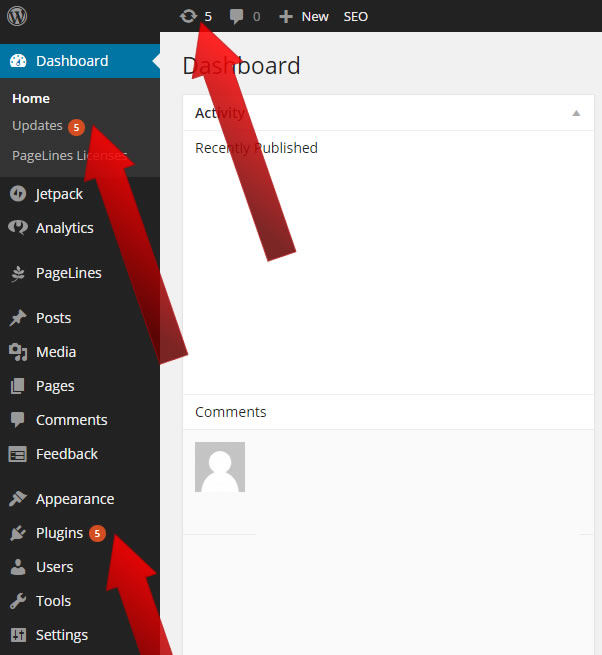
Step 3: Select All the Plugins
Check the box for Select All:
Step 4: Update the Plugins
Click on Update Plugins:
And at the end of the update process you should receive something similar to, All updates have been completed.
Your WordPress plugin is updated!