Sometimes, Outlook may treat normal emails as junk and filter them into the junk email folder automatically when messages arriving. It is annoying to keep browsing your junk email folder for normal emails when realizing that some emails are gone automatically from your inbox. Actually, Outlook provides you with some features to prevent email from going to junk folder. In this article, we will list several frequently use method for you to avoid email from going to junk in Outlook.
Mark email and email sender as Not Junk in Outlook
If a normal email has already been filtered to the junk email folder, you can mark this email and it’s sender as Not Junk to prevent it from going to junk folder in the future.
1. Get into the Junk E-mail folder.
2. Select the email which you want to make as Not Junk.
3. Then go to the Home tab, click Junk > Not Junk. See screenshot:
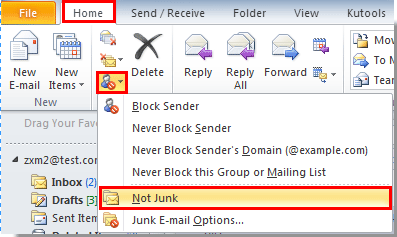
If you are using Outlook 2007, please click Actions > Junk E-mail > Mark as Not Junk.
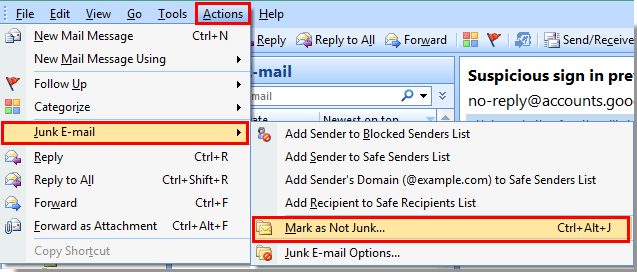
Besides, you can also mark email as Not Junk by right-clicking it and then select Junk > Not Junk in the right-clicking menu.
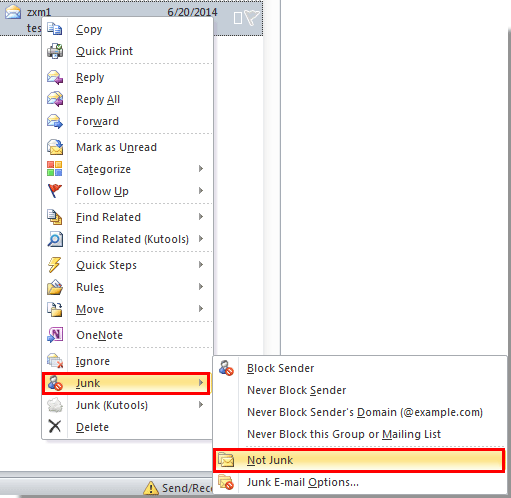
After clicking Not Junk, a Mark as Not Junk dialog box will pop up, please check the Always trust e-mail from “[email protected]” box, and then click OK button.
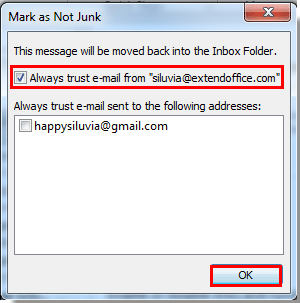
Then the email will be moved to the original folder. And from now on, all emails send from this sender will not be filtered to the junk email folder any more.
Add email sender’s address to the Safe Senders List in Outlook
You can add email sender’s address to the Safe Senders list to prevent email from going to junk folder.
1. Select an email you want to add the sender to the Safe Senders list from the Junk folder.
2. Right click it, and then select Junk > Never Block Sender in the right-clicking menu.
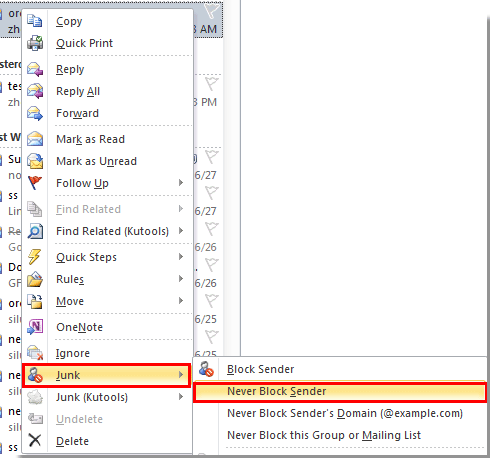
3. Then a prompt box will pop up to remind you that the sender has been added to the Safe Senders list. Please click OK button. And this email address will not be filtered to the Junk folder from now on.
Never block senders with Kutools for Outlook
kutools for Outlook is a handy add-in for Microsoft Outlook. With the Never Block Senders utility of Kutools for Outlook, you can quickly add one or more email senders to the never block senders list at once
1. After installing Kutools for Outlook, please select an email or multiple emails which you want to add the senders to never block senders list.
2. Then click Kutools > Junk Email Filter > Never Block Senders. See screenshot:
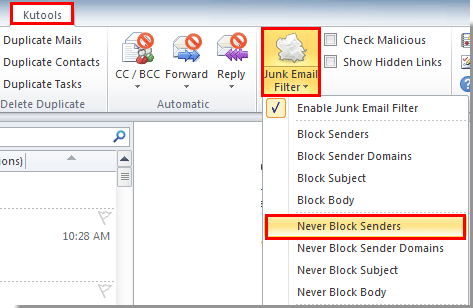
3. Then a prompt box pops up, please click OK button.
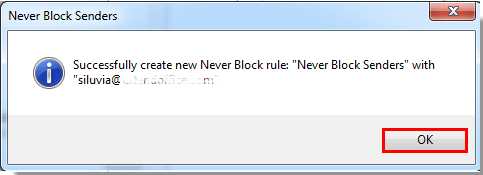
Note: If you apply this function, you must turn on Junk Email Filter feature by clicking Enable Junk Email Filter.
For more detailed information for this Never Block Senders utility of Kutools for Outlook, please click Never block multiple emails by message senders in Outlook.