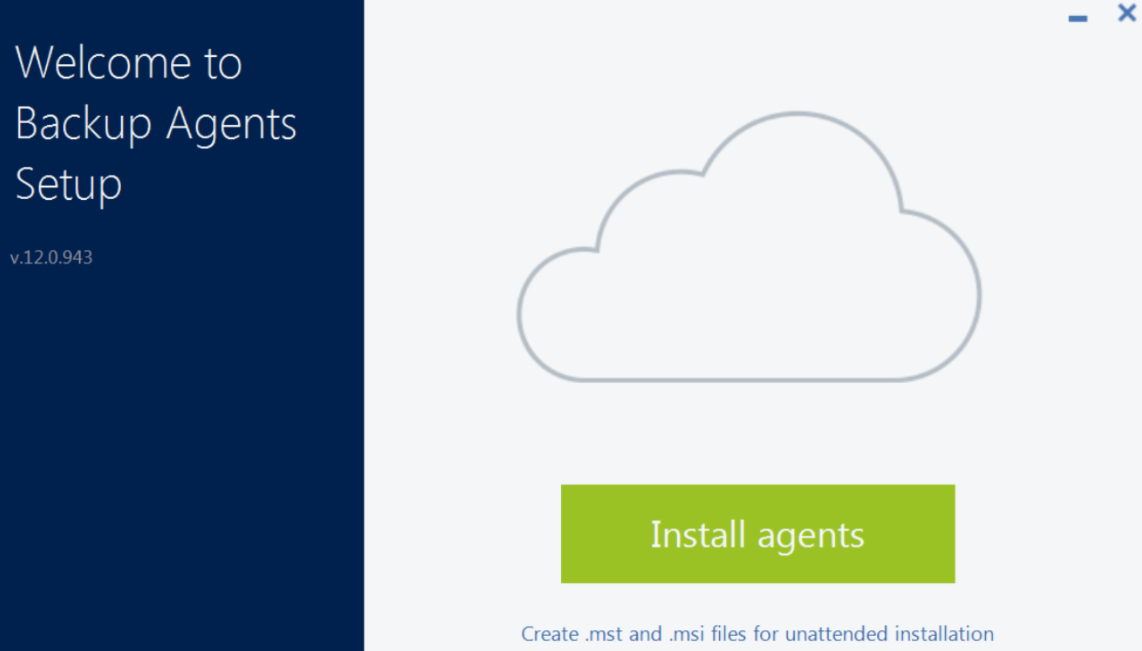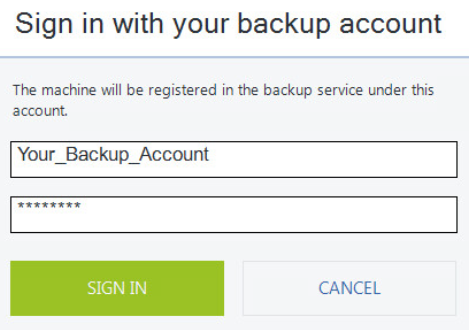Installing Acronis backup agent on a Linux machine
- Login to URL: https://cloudbackup.apps.ae/login using the login details Buzinessware support provided you. It will show you ‘Add’ Device window
- From there you can choose Linux Or Window host agent to download. Please make sure you login the above acronis cloud control panel on the device only where you are going to download it.
- Once you download it. Run the installation file and click the Install agentsRun the installation file and click the Install agents.
Sign in to your Backup Account using your Acronis credentials. ie. https://cloud.acronis.com/login
- To add the Acronis Backup modules to Linux kernel, setup program needs the following Linux packages:
- Package for building kernel modules. Package version must match kernel version.
- GNU Compiler Collection (GCC) compiler system. GCC version must be the one with which the kernel was compiled.
- Make tool.
- Are the required packages already installed?
- Run the following command to find out the kernel version and the required GCC version:cat /proc/version
- Run the following command to check whether the Make tool and the GCC compiler are installed:
make -v
gcc –v
Compare the version of gcc with information from cat /proc/version command - Check whether the appropriate version of the packages for building kernel modules is installed: In Red Hat Enterprise Linux, CentOS, and Fedora, run the following command: yum list installed | grep kernel-devel
- In Ubuntu, run the following commands:
dpkg –get-selections | grep linux-headers
dpkg –get-selections | grep linux-image - In either case, ensure that the package versions are the same as in Linux version in step 1.
- In Ubuntu, run the following commands:
- The following table lists how to install the required packages in various Linux distributions.
-
Linux distribution Package names How to install Red Hat Enterprise Linux kernel-devel
gcc
makeThe setup program will download and install the packages automatically by using your Red Hat subscription. CentOS kernel-devel
gcc
makeThe setup program will download and install the packages automatically. Fedora kernel-devel
gcc
makeRun the following commands as the root user (specify the required GCC version in the GCC package name): yum install kernel- devel-` uname -r`
yum install gcc-4.5.1
yum install makeUbuntu linux -headers
linux -image
gcc
makeRun the following commands (specify the required GCC version in the GCC package name):
sudo apt-get update
sudo apt-get installlinux -headers-`uname -r`
sudo apt-get installlinux -image-`uname -r`
sudo apt-get install gcc-4.6
sudo apt-get install make
Linux Agent installation prerequisites
Make sure that the RPM Package Manager (RPM) is installed in your system. Before installing the product on a Linux distribution that does not use RPM, such as Ubuntu, you need to install RPM manually; for example, by running the following command:
- sudo yum install rpm (Red Hat based distributions)
- sudo apt-get install rpm (Debian based distributions)
- sudo zypper install rpm (Suse based distributions)
- sudo yast install rpm (Suse based distributions)
Installation procedure
- Log in as the root user.
- Download and launch the installation package. Package is downloaded as a binary file. To launch .bin file make it executable:
– open Terminal;
– navigate to the folder where installation package is saved;
– chmod 755 filename.bin (to make this file executable)
– ./filename.bin (to run the file) - Accept the terms of license agreement.
- Specify Backup Account credentials
- Now when you have the Agent installed, the computer is available in Cyber Protection console and you can back up your data: