1.Creating a backup plan for a device
Perform the following steps to create a backup plan for a device:
- Log into the Acronis portal https://cloud.acronis.com/login using your login username, and click the “Continue” button.
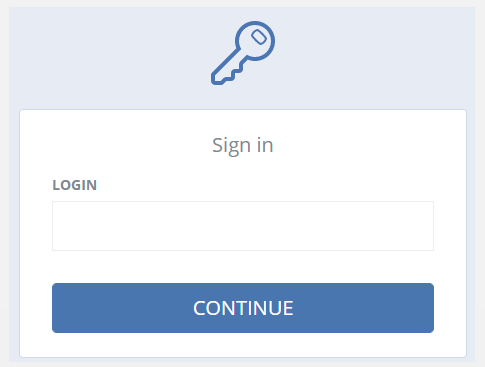
2. Enter your password and click the “Sign In” button.
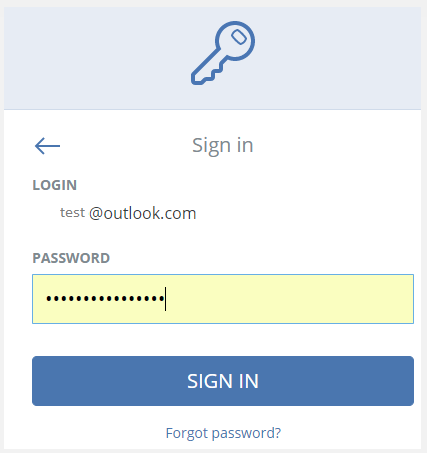
3. For each backup plan, you can define how often it should run. To adjust scheduling, click Schedule:
The scheduling parameters depend on the backup destination.
4.When backing up to cloud storage:
By default, backups are performed on a daily basis, Monday to Friday. You can select the time to run the backup.
If you want to change the backup frequency, move the slider, and then specify the backup schedule:
5.When backing up to a local or network folder
You can choose one of the predefined backup schemes or create a custom scheme. A backup scheme is a part of the backup plan that includes the backup schedule and the backup methods
6. In Backup scheme, select one of the following:
- Always incremental (single-file) [Only for disk-level backups]
By default, backups are performed on a daily basis, Monday to Friday. You can select the time to run the backup. If you want to change the backup frequency, move the slider, and then specify the backup schedule.
- Always full
By default, backups are performed on a daily basis, Monday to Friday. You can select the time to run the backup. If you want to change the backup frequency, move the slider, and then specify the backup schedule.
All backups are full. - Weekly full, Daily incremental
By default, backups are performed on a daily basis, Monday to Friday. You can modify the days of the week and the time to run the backup. A full backup is created once a week. All other backups are incremental. The day on which the full backup is created depends on the Weekly backup option (click the gear icon, then Backup options > Weekly backup).
- Custom
Specify schedules for full, differential, and incremental backups.
Differential backup is not available when backing up SQL data, Exchange data, or system state.
Additional scheduling options
With any destination, you can do the following:
- Set a date range for when the schedule is effective. Select the Run the plan within a date range check box, and then specify the date range:
- Disable the schedule. While the schedule is disabled, the retention rules are not applied unless a backup is started manually:
- Introduce a delay from the scheduled time. The delay value for each machine is selected randomly and ranges from zero to the maximum value you specify. You may want to use this setting when backing up multiple machines to a network location, to avoid excessive network load.
Click the gear icon, and then navigate to Scheduling. Select Distribute backup start times within a time window, and then specify the maximum delay:
-
The delay value for each machine is determined when the backup plan is applied to the machine and remains the same until you edit the backup plan and change the maximum delay value. This option is enabled by default, with the maximum delay set to 30 minutes.
.