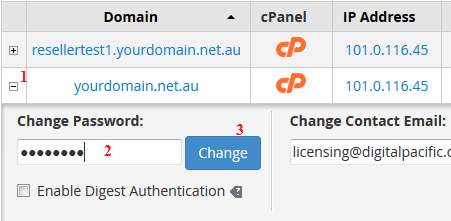NOTE: If you want to grant them access, you can give your clients or developers the cPanel username, password and URL (either, cpanel.domainname.com domainname.com/cpanel or use the server IP and cpanel port, for example https://1.1.1.1:2083) so they can log directly in
1 – Log into WHM
2 – Click on the List Accounts icon
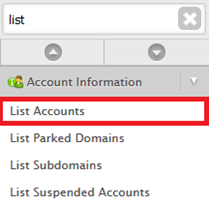
3 – Search for the domain name you want to change the password for
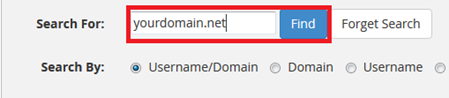
4 – Click on the + next to the domain, input the new password and click Change