Installing Acronis backup agent on a Windows machine
Login to URL: https://cloudbackup.apps.ae/login the login details Buzinessware support provided you. It will show you ‘Add’ Device window. Click on Add device.
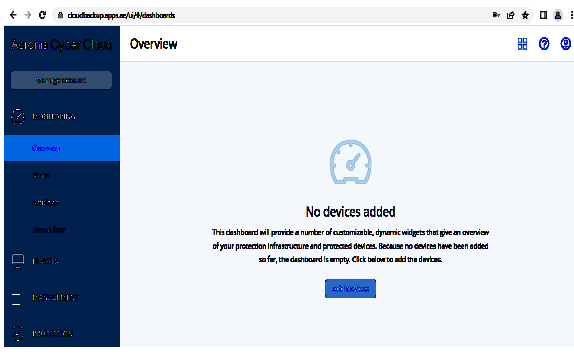
From there you can choose Linux Or Window host agent to download. Please make sure you login the above acronis cloud control panel on the device only where you are going to download it. Select windows server option.
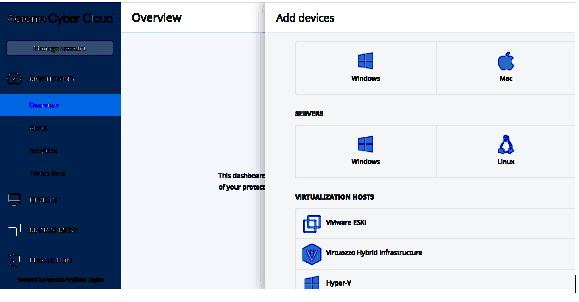
Once you download it. Run the installation file and click the Install agents.
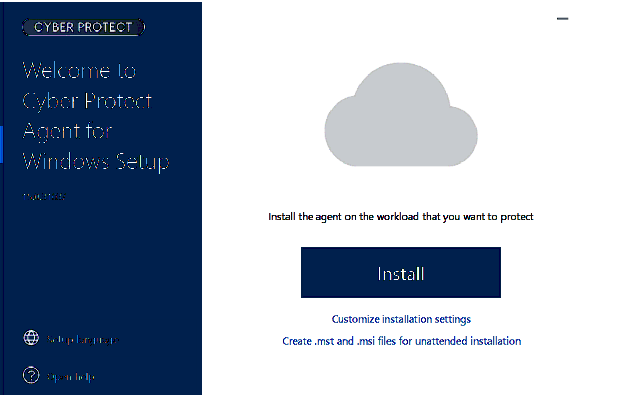
Wait until the installation completes and the registration screen appears. Do one of the following:
Click Register workload. In the opened browser window, sign in to the Cyber Protection console, review the registration details,
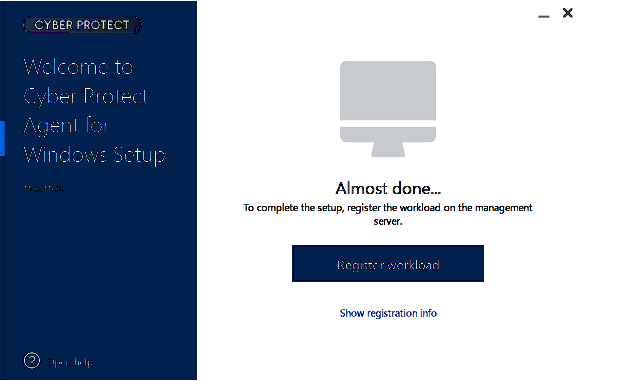
Click Show registration info. The setup program shows the registration link and the registration code. You can copy them and perform the registration. In this case, you will need to enter the registration code in the registration form.
Click on Check code and then click Confirm registration.
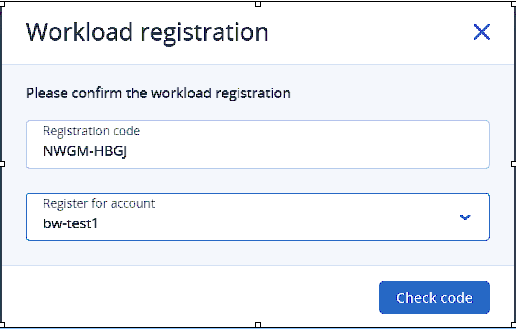
Now when you have the Agent installed, the computer is available in Cyber Protection console and you can back up your data:
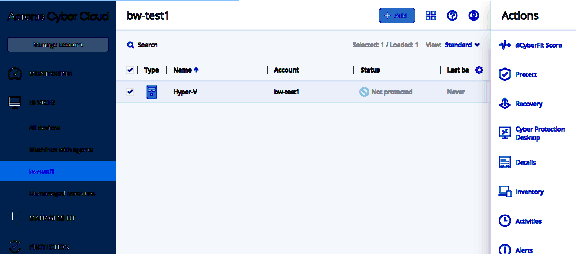
How to create a Backup plan for devices.
Goto Protection plans ——> Click on create plan…
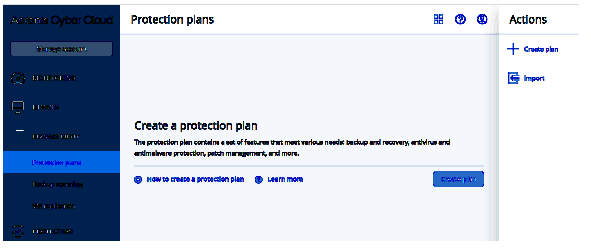
One New protection plan window will be open on your screen, to set all the settings and click on create option. A protection plan will be created
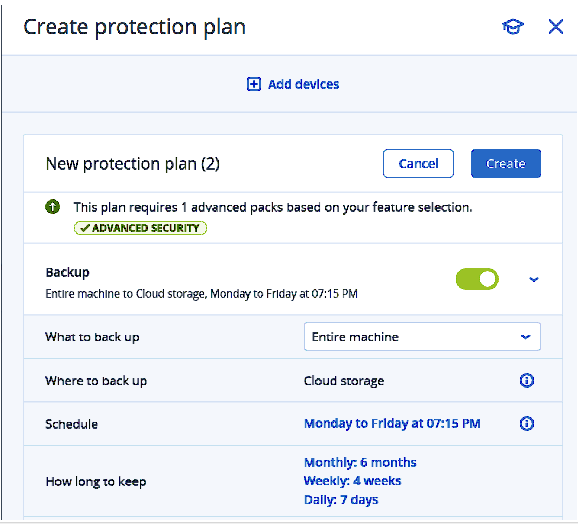
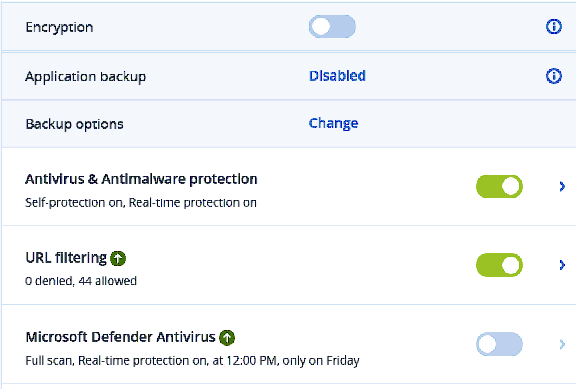
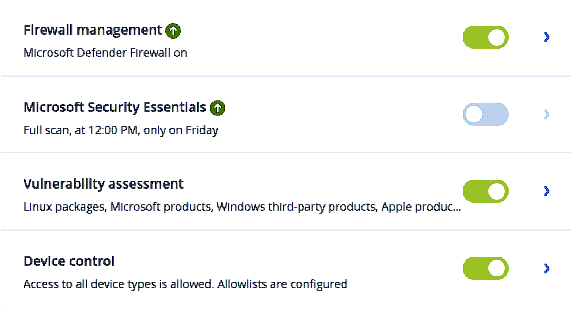
Go to all device option, Select the device and click on apply the protection plan which you have created for the devices.
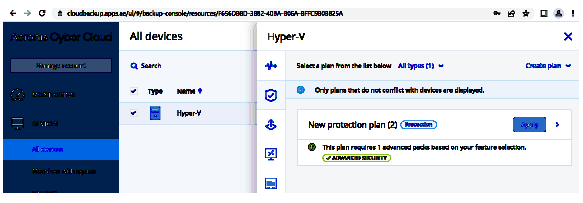
Click on confirm, the service quotas will be applied automatically.
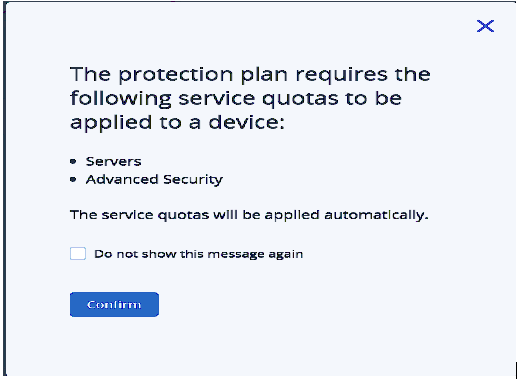
To back up files or folders to the cloud, do the following:
Login to URL: https://cloudbackup.apps.ae/login using the login details Buzinessware support provided you. Click on Recovery.
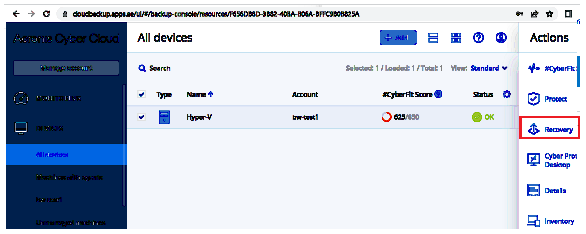
A default backup plan template is offered. Entire machine backup is selected by default. To select individual files or folders, click the file folder and then select Files/Folders download file from acronis potal.
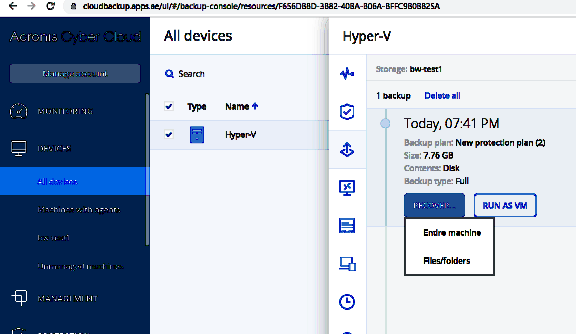
Done !