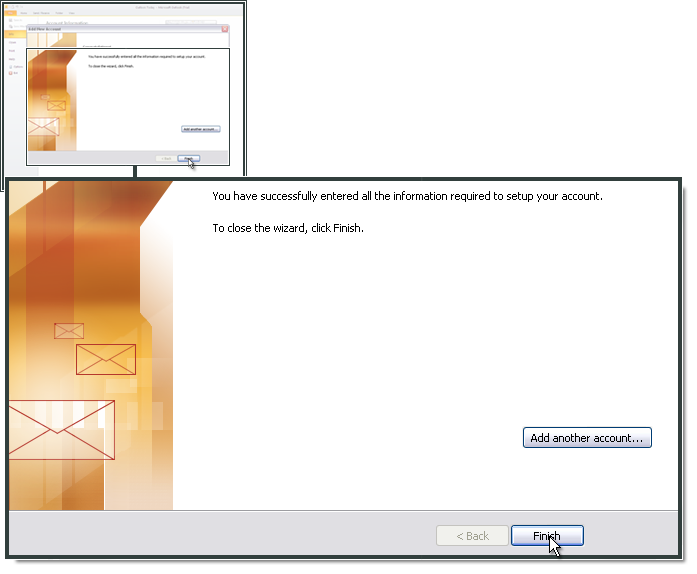- Open Outlook and select File.
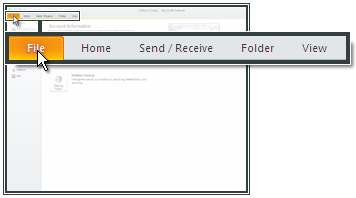
- Click Add Account.
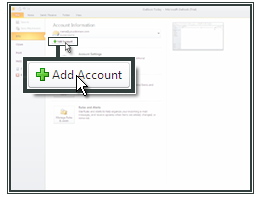
Check Manually configure server settings or additional server types
Click Next
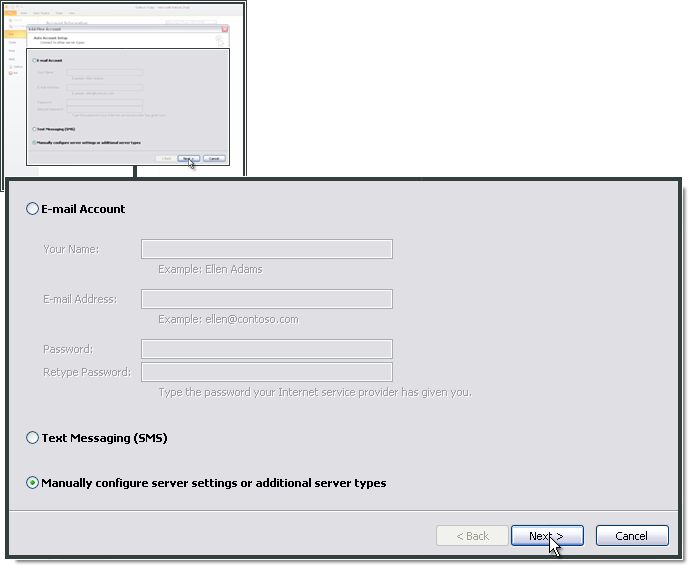
- Select Internet E-mail
Click Next
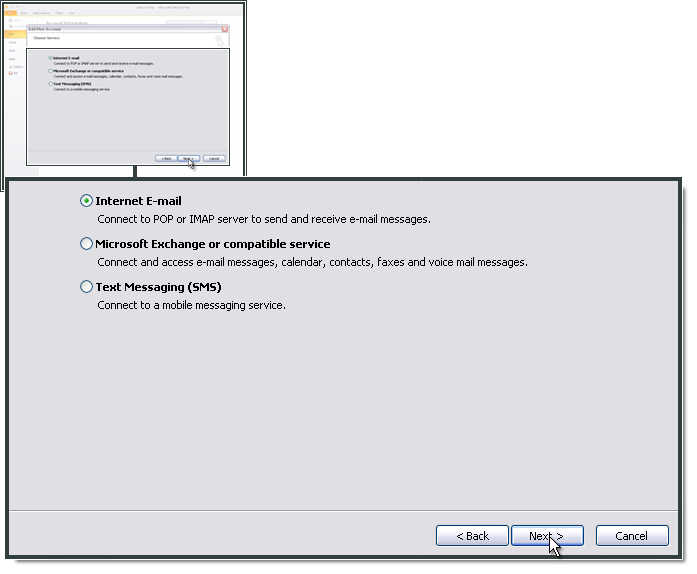
- Enter Your Name and E-mail Address
- Choose IMAP as your account type
- For Incoming mail server (IMAP), enter imap.one.com. For Outgoing mail server (SMTP), enter send.one.com
- In Logon Information enter the e-mail address and password that you created in the control panel
- Configuration of the SMTP server in Outlook 2010
- Click More Settings
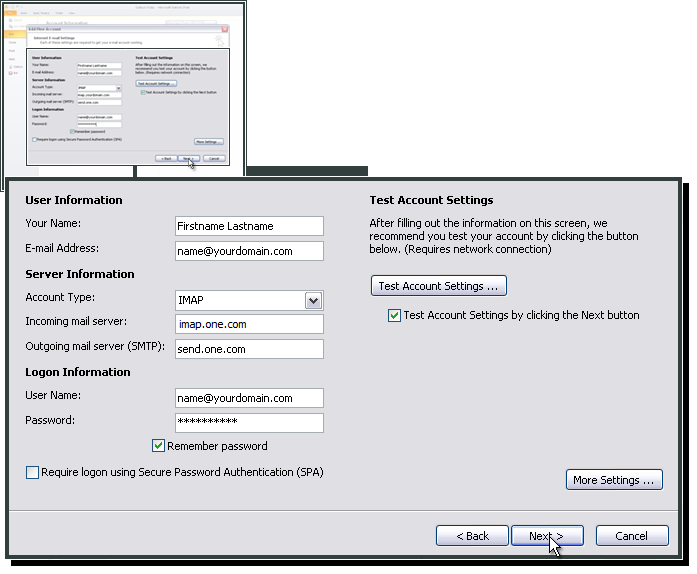
Select Outgoing Server and then My outgoing server (SMTP) requires authentication
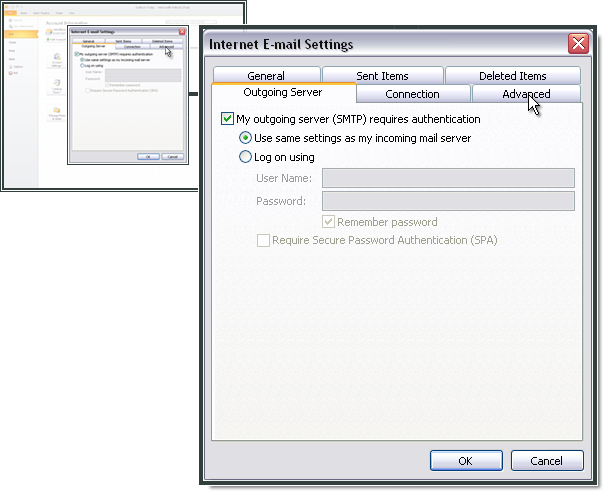
- Select Advanced.
- For Incoming server (IMAP) enter 993 and select SSL.
- For Outgoing server (SMTP) enter 465 and select SSL.
- For Root folder path enter INBOX with uppercase letters.
- Click OK
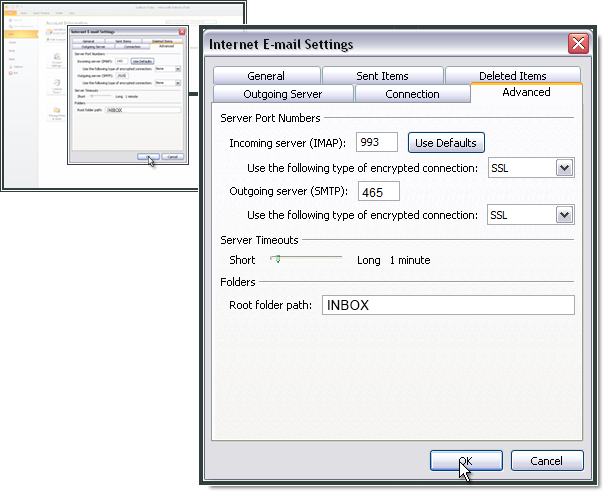
- Click Finish