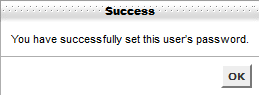The details will need to match in both the configuration file and in the MySQL Database section of cPanel.
Step 1 – Log in to cPanel and click on the MySQL Databases icon
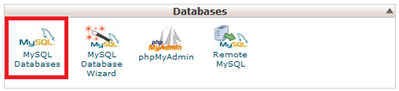
Step 2 – Click on the Set Password icon

Step 3 – Insert the new password twice then click Change Password
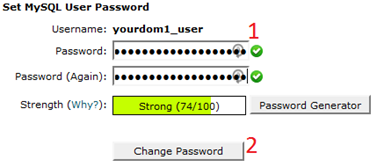
When you see this box, it means the password has changed successfully!