- Go to Websites & Domains and click FTP Access.
- Click Add FTP Account.
- Specify the following:
- FTP account name. Type the desired name.
- Home directory. Select the directory to which the user will be taken when he or she connects to the FTP account.
- FTP password.
- Hard disk quota (on Windows hosting). To limit the amount of disk space on the server that the FTP user can occupy, clear the Unlimited checkbox next to the Hard disk quota box, and type the amount of disk space in megabytes.
- Read permission(on Windows hosting). To allow the FTP user to view the contents of the home directory and download files from it, select the Read permission
- Write permission (on Windows hosting). To allow the FTP user to create, view, rename and delete directories in the home directory, select the Write permission
On Window hosting, if you do not grant any permissions, a connection to the FTP account will be made, but the contents of the home directory will not be shown to the user.
- Click OK.
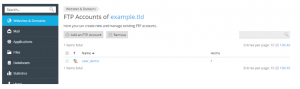
To change the properties of an additional FTP account:
- Go to Websites & Domains and click FTP Access.
- Click the required FTP account name in the list.
- Make the required changes and click OK.
To remove an additional FTP account:
- Go to Websites & Domains and click FTP Access.
- Select the checkbox corresponding to the FTP account you want to remove and click Remove. Note that the main FTP account of a subscription cannot be removed.
- Confirm the removal and click OK.
Create an FTP account in Plesk
- Log into the End User side of Plesk.
- Click on Websites and Domains.
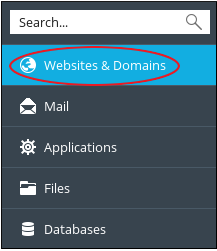 3. Click on FTP Access.
3. Click on FTP Access.
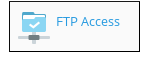
4. Click on Create Add FTP Account.
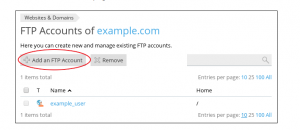
5. Fill out the form that is displayed:
- FTP Account Name: what do you want the login to be? (Required field)
- Home Directory: This will be the highest directory they will have access to. By default, they have access to/for the Subscription.
Do note they will have access to everything below this point. (Required Field) - New FTP Password and Confirm FTP Password should be self-explanatory, type in what the FTP password should be for this user. (Required Fields)
- Home Directory: This will be the highest directory they will have access to. By default, they have access to/for the Subscription.
6. Then click on the OK button and the new FTP user will be created.