How to Backup and or Restore your MySQL Database Using phpMyAdmin
Backup your MySQL Database
- Log into your cPanel account by pointing a browser to http://IPAddressOfServer:2083 and using the credentials provided.
- On the Home screen, scroll down to Databases and click on phpMyAdmin.
- Select the database you would like to backup from the left navigation tree.
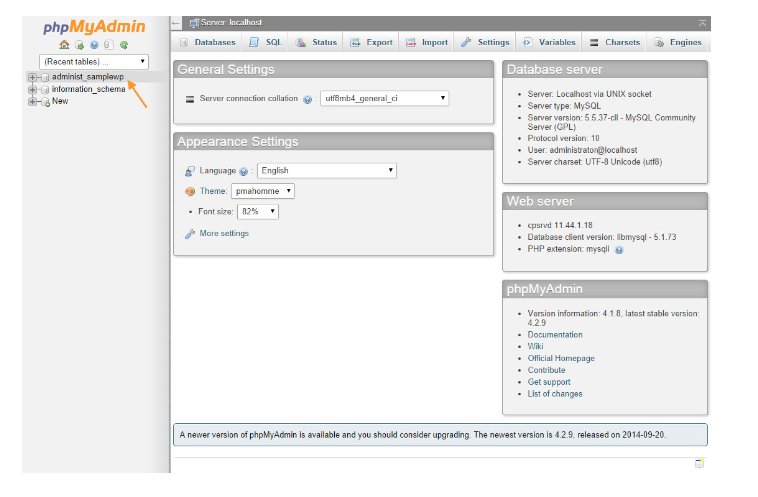
4. Click the Export tab.
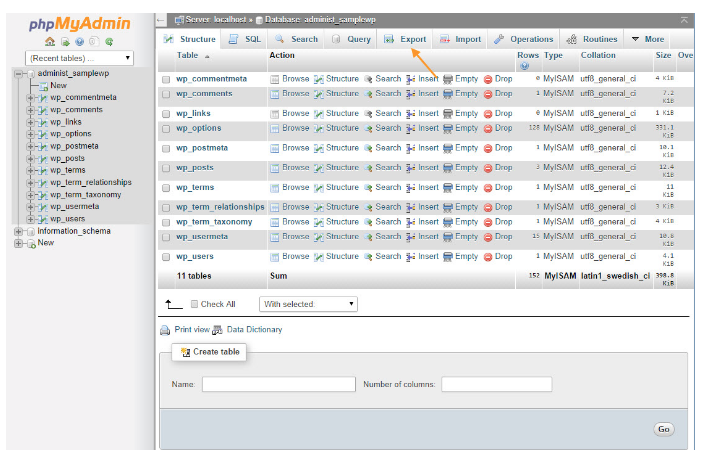
5.Choose the Quick export method and click Go.
6.Your export of your database will be downloaded to your local machine’s default downloads location.
Restore your MySQL database from a Backup
- Choose the database you want to restore from the left navigation tree.
- The phpMyAdmin script that restores your database does not drop the tables first. Click the Check All check box.
- Click the With selected: drop down menu and choose Drop.
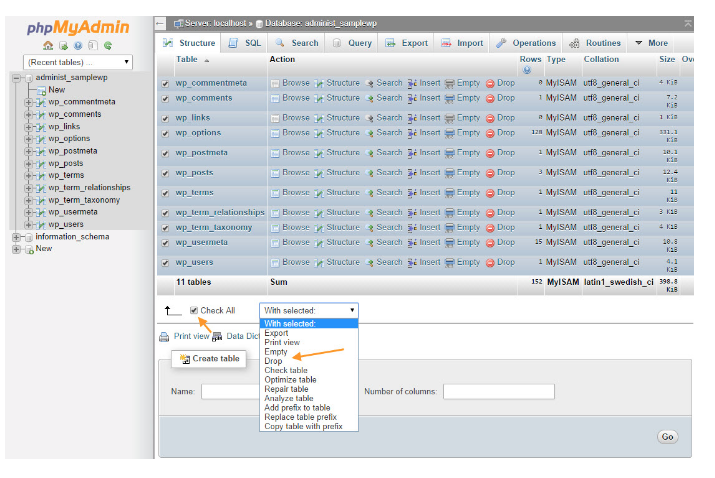
4.Confirm by clicking Yes.
5.Click the Import tab.
6.Click the Choose File button to browse for the MySQL backup.
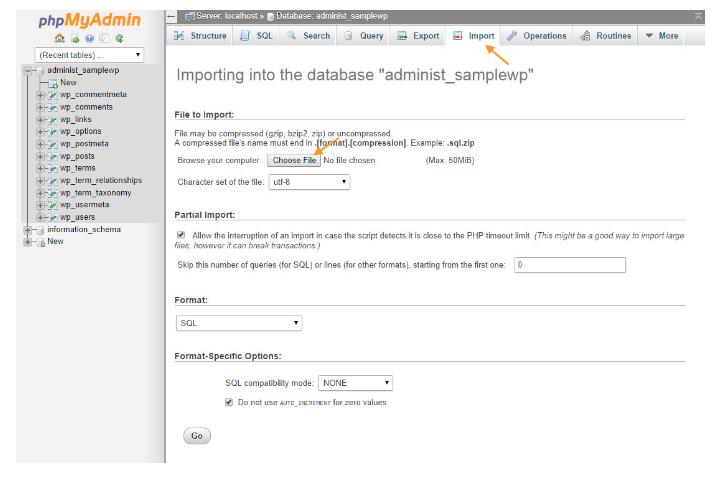
7.Click Go.