Step 1 : Install the Web Server (IIS) role-
Open >>Server Manager and click over Add Roles and Features:
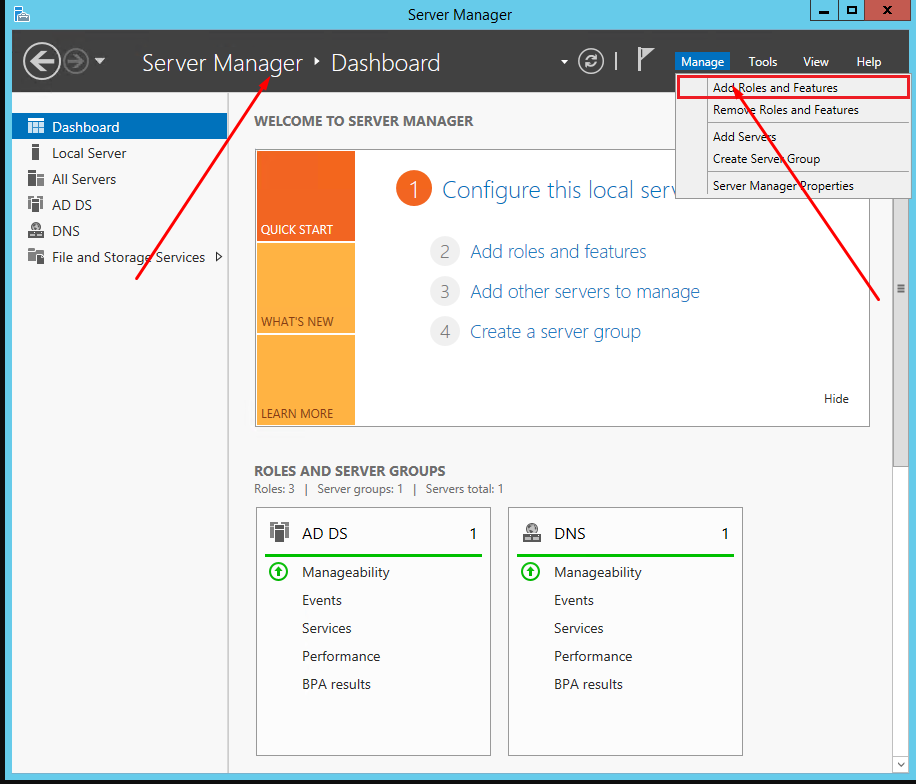
Go on until you reach the Server Roles tab:
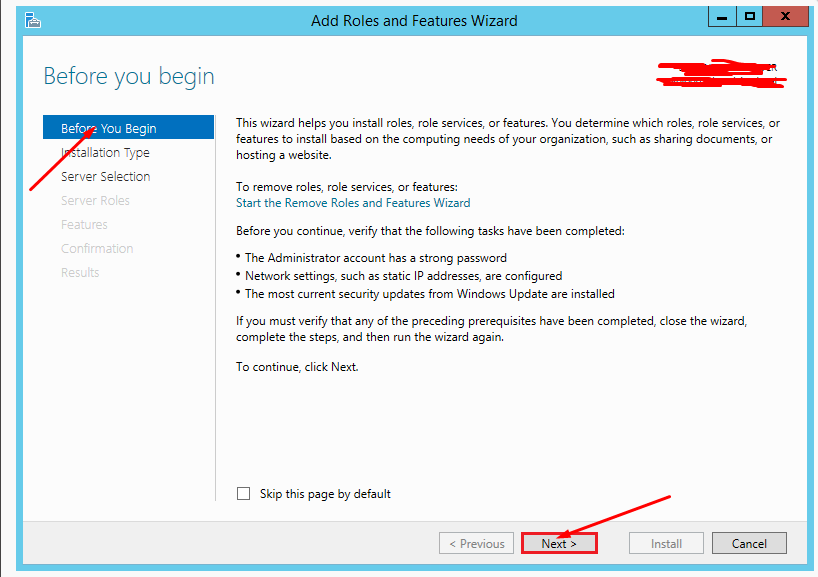
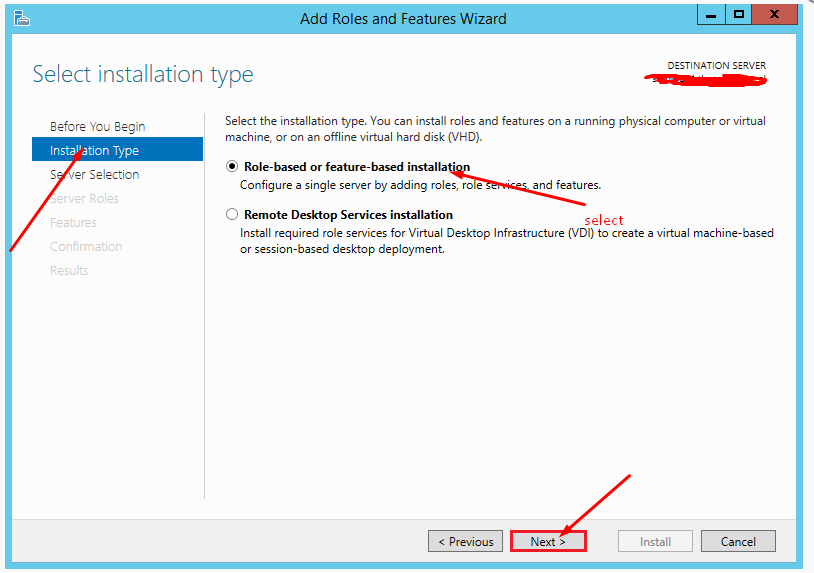
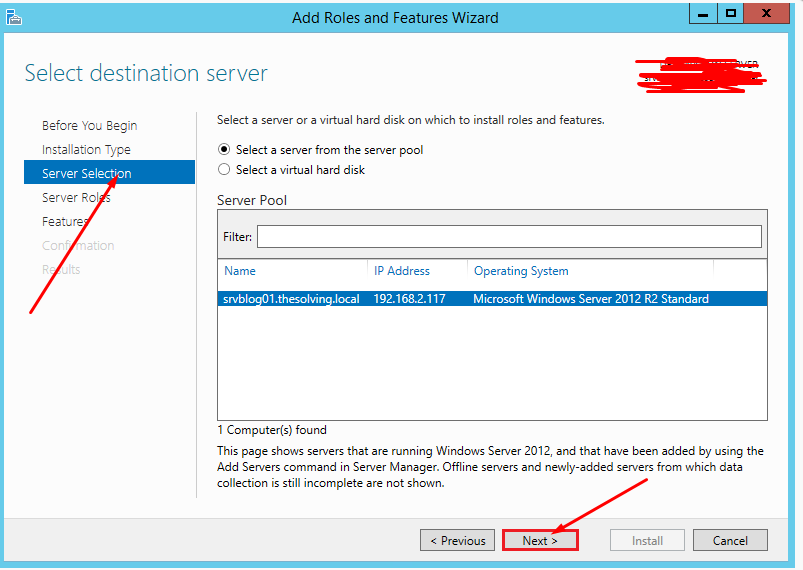
Select Web Server (IIS):
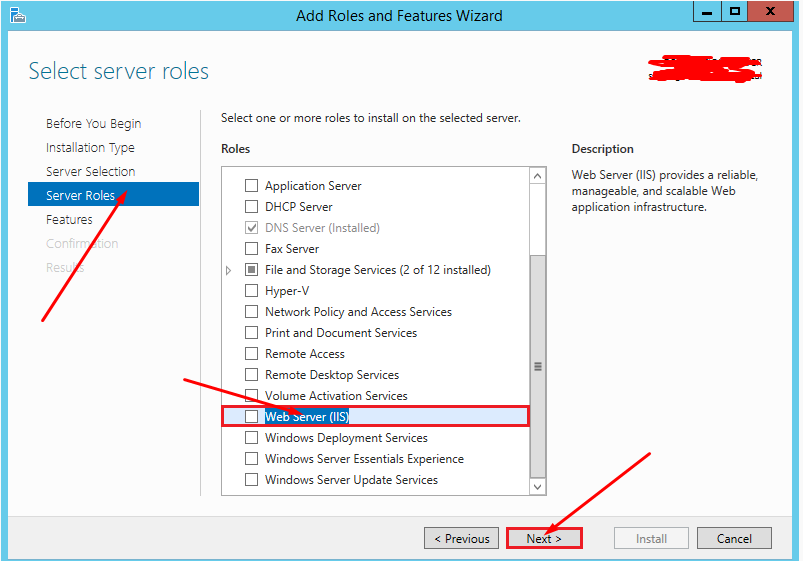
Go to >> server Roles Click to >> Add Features:
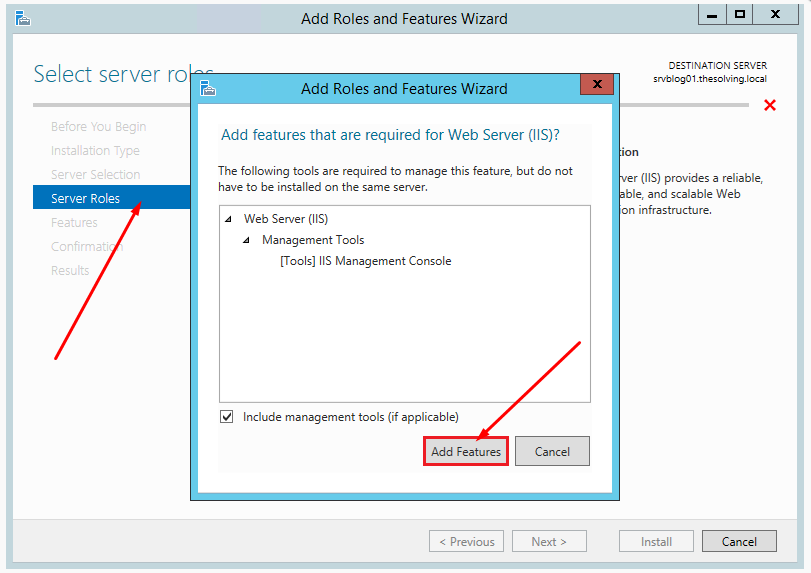
Ignore the Features tab and go on:
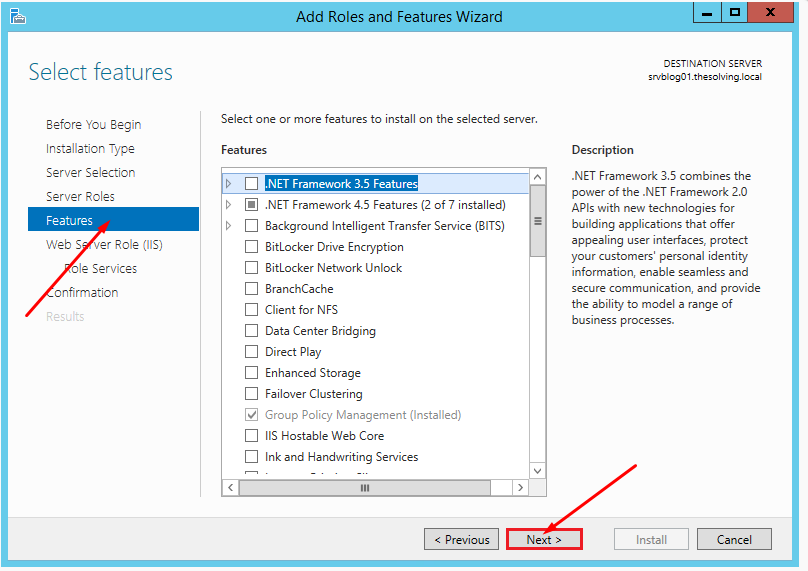
Go to Web server Role(IIS) and click next
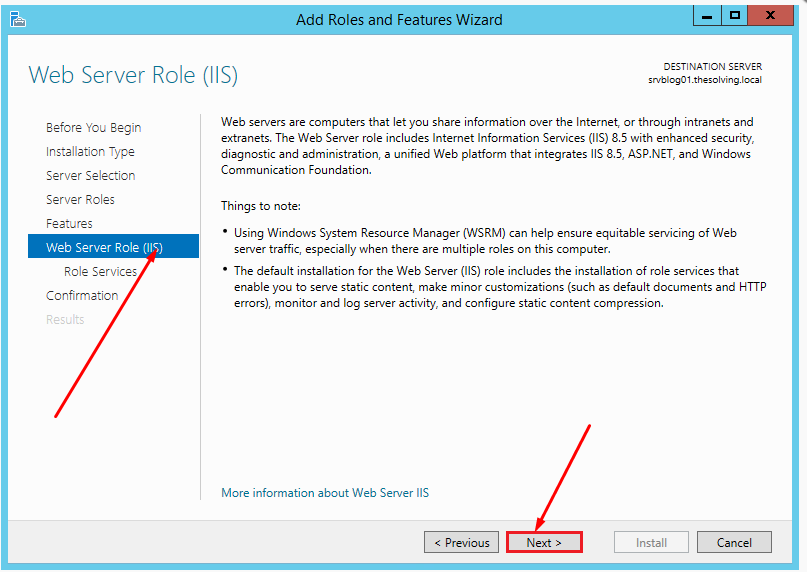
The default configuration will be fine. Click Next:
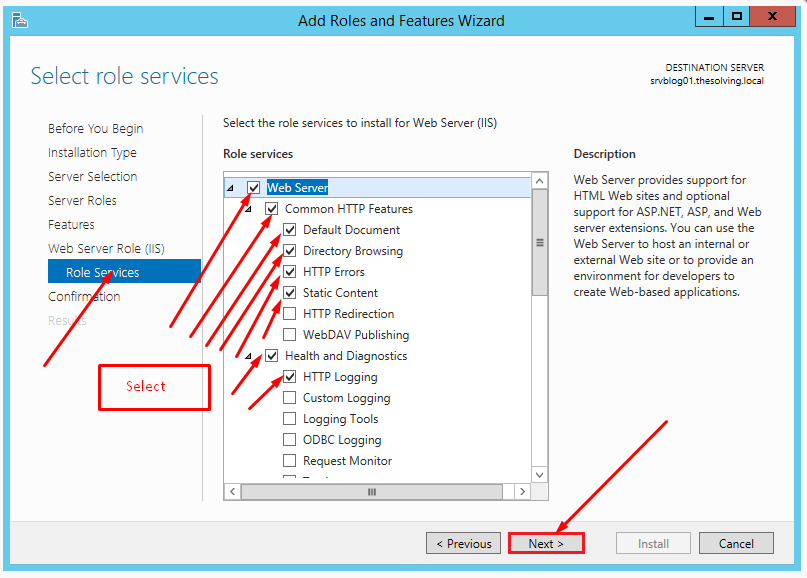
Click Install:
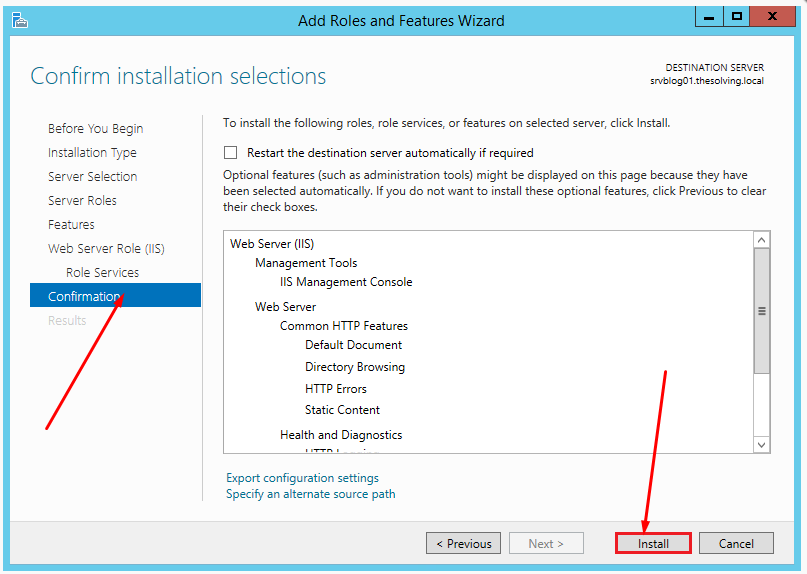
Installation completed!
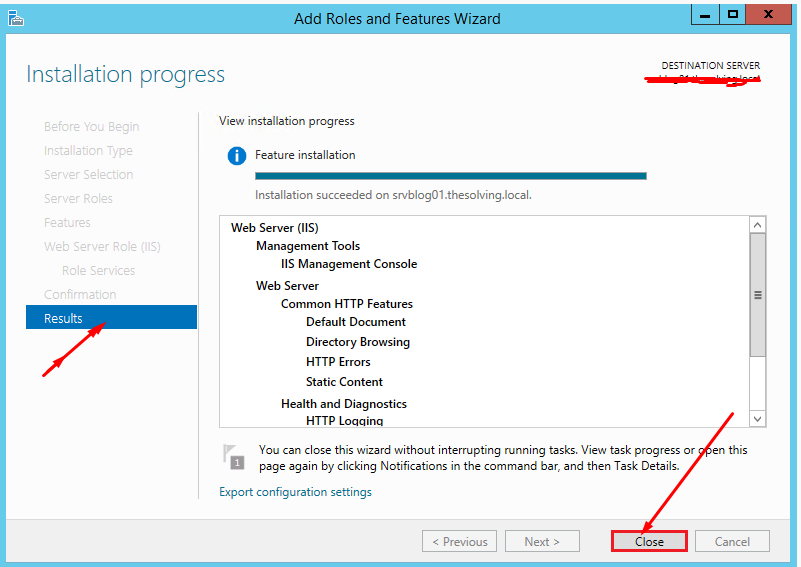
Step two: Configure IIS
Go back to the Server Manager. Select Internet Information Services (IIS) Manager from the Tools menu:
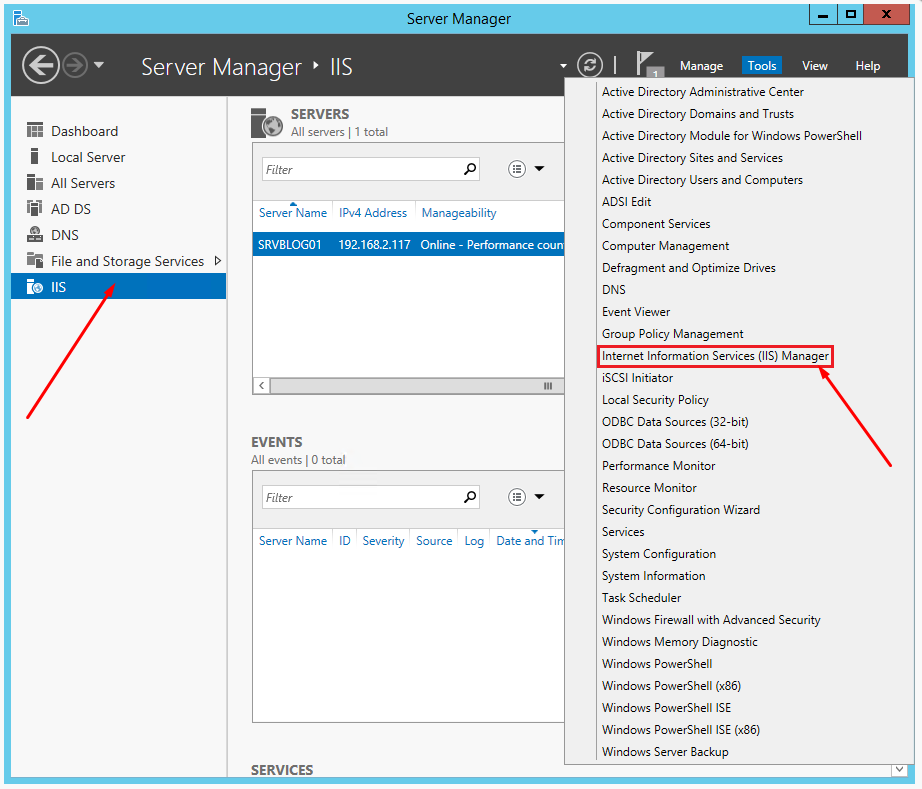
Click Add Website:
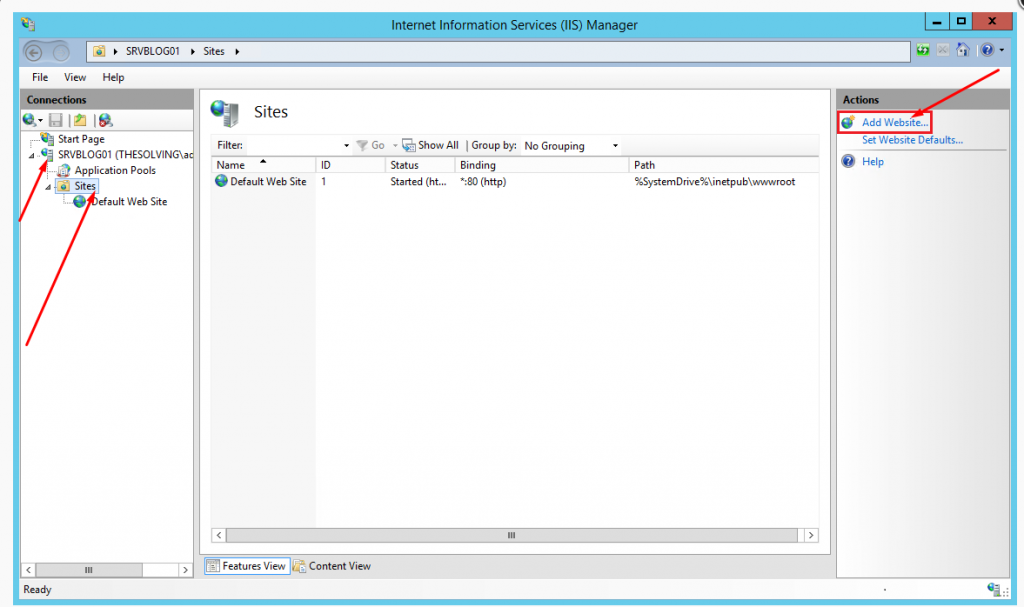
Specify at least the site name and path. Click Ok:

Your first site is ready to be accessed.