Outlook’s SMTP configuration:
1. Select “Account Settings…” from the “Tools” menu.
2. Select your email account and click on the “Change” button.
3. Insert your server’s name in the “Outgoing mail server (SMTP)” field.
4. Click on the “More Settings…” button.
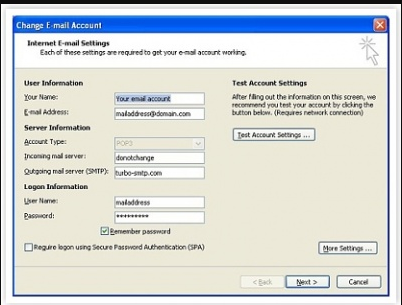
5. Select the “Outgoing Server” tab.
6. If you intend to send your emails with authentication, check the “My outgoing server (SMTP) requires authentication” box. Then select “Log on using”.
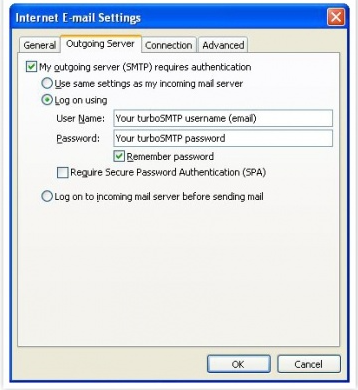
7. Enter your username (the email address from which you send out) and your password.
8. Set the SMTP port to 25 in the “Outgoing server (SMTP)” tab. Some incoming servers can reject emails coming from this port due of a large quantity of spam, so in case you can always switch to another.
9. Click “Ok”, “Next >”, and “Finish”.
Here it is, you can start sending emails!