Installing a Wildcard SSL certificate on more than one server is easy with Comodo
A lot of people ask how to install a wildcard SSL certificate on multiple servers as a result of one bad policy by one big CA. We won’t name names or anything, but one large, overpriced CA (rhymes with shyshmantic) charges something called a server license, wherein you have to pay an additional fee for each server you install your SSL certificate on.
This practice is the embodiment of everything that’s wrong with the SSL industry. There is no good reason why you should have to pay an additional fee to use a product you’ve already purchased.
COMODO will never charge you a server license fee.
That means that installing your Comodo Wildcard SSL certificate on multiple servers is easy. When installing a wildcard SSL certificate across multiple servers, the install process is the same as usual – with just one additional step.
How do I install a Comodo Wildcard SSL Certificate on multiple servers?
Easy. When installing on a single server, the steps you’d follow are:
- Purchase certificate.
- Generate CSR. For a wildcard certificate, be sure to enter your domain as *.mydomain.com
- Complete certificate validation. The CA will email you the certificate once issued.
- Install on server. Most server setups (for example, cPanel) have a simple wizard you can use to install the SSL certificate.
When using a wildcard certificate on multiple servers, there’s one additional step you’ll need to take when installing the certificate on each server: uploading your private key.
Your private key is created and saved on your server when you generate the CSR. Since you only complete that step on one server, you’ll need to copy your private key to each additional server when you install the certificate.
How To Transfer Your Private Key To Multiple Servers
We’ll show you how to transfer your private key using cPanel, the most popular hosting control panel. If your host uses a different control panel, you should be able to use a similar process. In some cases, your control panel may not provide direct access to private keys – in that case, we recommend contacting your web host support.
The first step is to copy your private key from the server you generated your CSR on. In cPanel, go to SSL/TLS > “Generate, view, upload, or delete your private keys.” then click “edit next to the correct one. You’ll see a screen like this, where you can select and copy your private key:
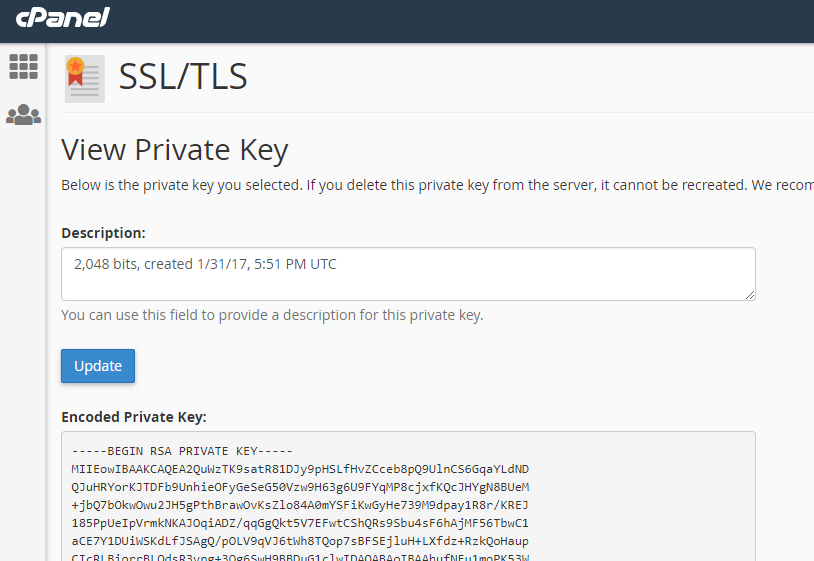
Important note: The above key is for a non-functional demo account. It’s critical that you keep your private key 100% private. If you want to save it to your local machine, save it in an encrypted, password-protected file. If your private key is leaked, your SSL certificate is no longer secure.
Once you have the private key copied to your clipboard, you can just copy it into the private key box when installing the certificate on your additional servers:
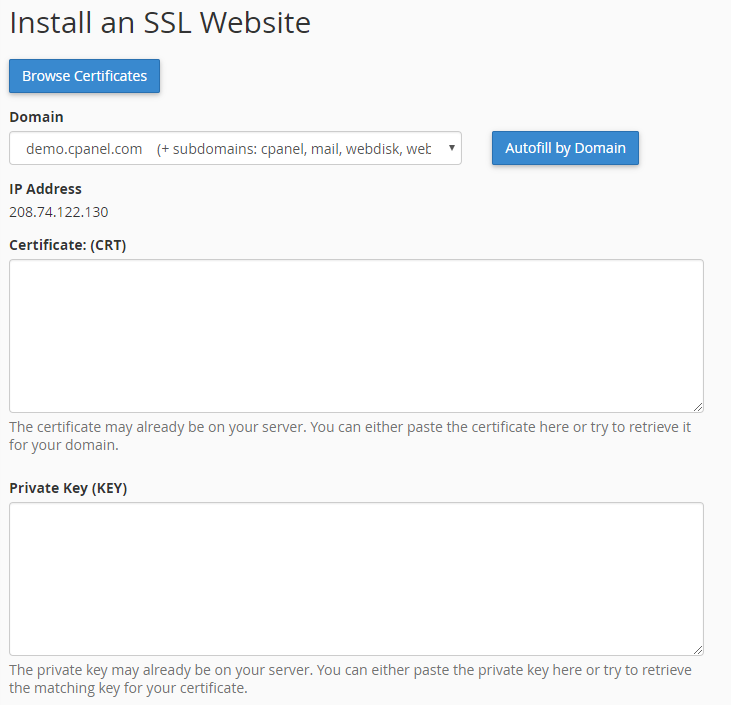
Additional Guides For Installing Your Wildcard SSL On Multiple Servers
Each hosting platform has a slightly different method for installing SSL certificates. Our support section has step-by-step guides for all the popular setups:
Locate the servers you need to install your SSL certificate.
- Right-click each server you need to install on, select “open in new tab.”
- Starting with the first server, follow the instructions provided.
- Remember, you’ll need to provide your private key when you install the certificate. You can usually download or copy/paste your private key from the server you generated your CSR on. Be very careful to keep your private key confidential and secure!
- When finished, close the tab and continue to the next server.
That’s it! Now you know how to use a wildcard SSL certificate on multiple servers!
Comodo wildcard certificates protect unlimited subdomains across unlimited servers, with no extra fees!