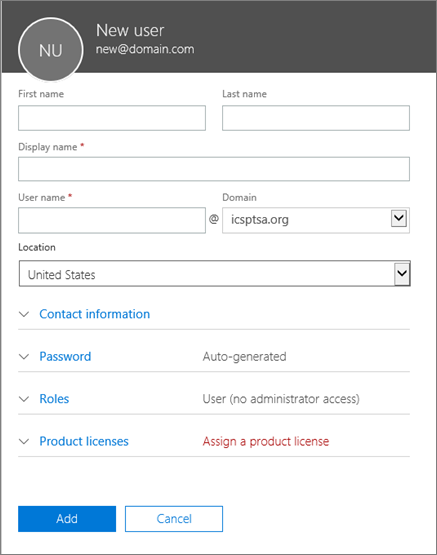- In the admin center, go to the Active users page, or choose Users > Active Users.
- Choose Add a user.
Fill in the information for the user. Choose Add when you are done.
- Name Fill in first, last, display name, and user name.
- Domain For example, if the user’s username is Jakob, and his domain is contoso.com, he’ll sign in to Office 365 by typing [email protected].
- Contact information Expand to fill in a mobile phone number, address, and so on.
- Password Use the auto-generated password or expand to specify a strong password for the user.They’ll need to change their password after 90 days. Or you can choose to Make this user change their password when they first sign in.
- Roles Expand if you need to make this user an admin.
- Product licenses Expand this section and select the appropriate license. If you don’t have any licenses available, you can still add a user and buy additional licenses.