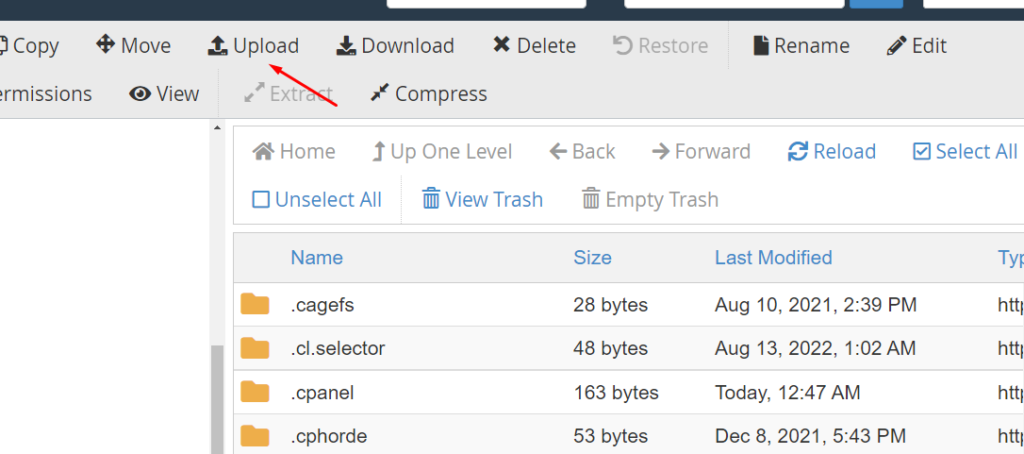How to create a landing/under construction page:
A one-page site, a landing page, or an under-construction website is the ideal option for a temporary placeholder. Visitors are informed that your primary website will soon be available, and any pertinent information is displayed. Usually, you will add contact and order details that are helpful for offline communication. Your company website needs a strategic plan before you can create an under-construction page. You require an under-construction or maintenance page to carry out routine website updates. If you are launching a website soon, you should also ensure it has the tools you need to manage expectations and collect data from visitors.
Building a temporary page:
Utilizing the File Manager in your control panel is the simplest method.
- Log into cPanel by going to Services > My Services > Active and selecting that option.
- Select the File Manager button.
- Select the Web Root folder from the pop-up menu.
- Locate the index.html file, right-click it, and choose HTML Edit from the drop-down menu that appears.
Create a file named index.html if it does not already exist:
- Click the New File icon in the page’s top navigation.
- Join index.html as the name of the new file.
- Select create new file from the menu. After completing that, review step 4.
You can use the WYSIWYG editor on the page that appears, which makes web building seem easy.
Delete the file that was created in the preceding steps in order to erase the page. The file can also be changed out for a new one with the same name.
Enhance the temporary page with images:
You must first upload your photographs to the public HTML directory before incorporating them into your page.
- Access the cPanel
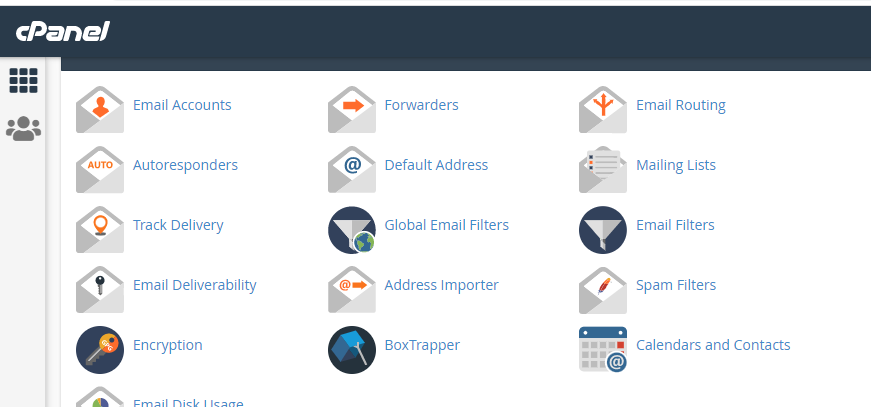
- Select the File Manager button.
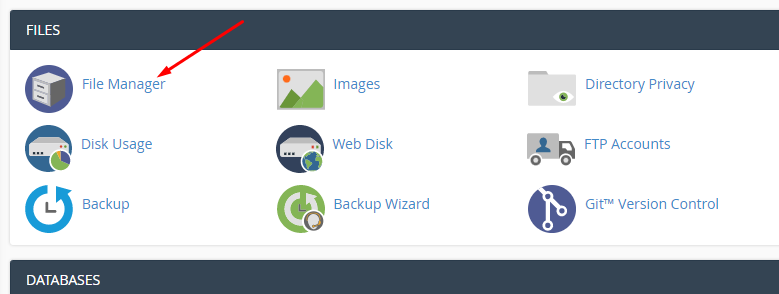
- Select the Web Root folder from the pop-up menu.
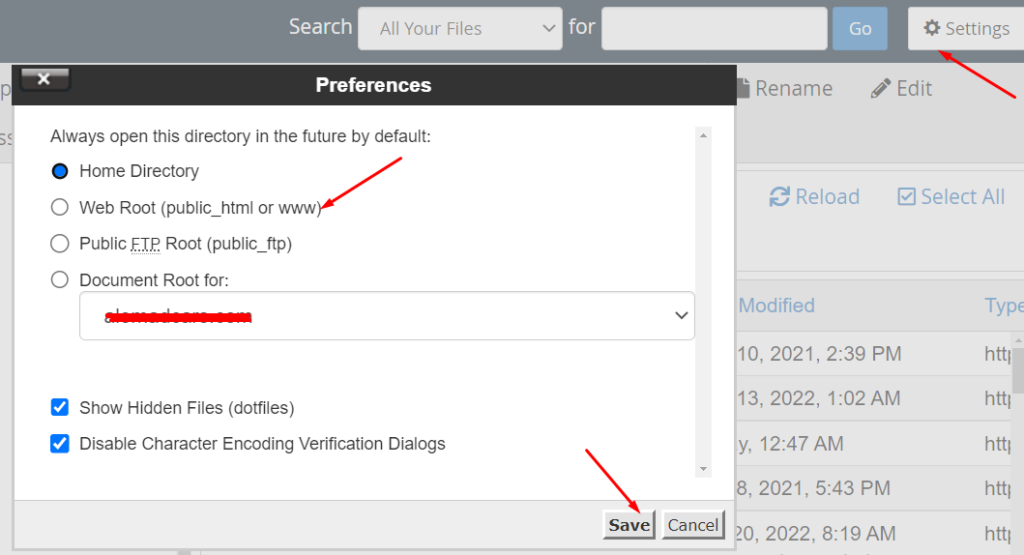
- Click the upload icon in the page’s top menu.