Step 1 – Log in to cPanel and click on the Redirects icon
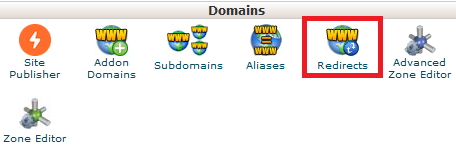
Step 2 – The redirects screen will have many options that need to be set
Type: Here you should always chose Permanent (301) as it will all general redirect uses.

https?://(www.): Here you can select the domain, addon domain, subdomain or Aliase domain you want to redirect

Under you can add the rest of the domain you want to redirect (this is optional). If, for example, you want to redirect hydro.yourdomain.net.au/fire/ to firesafety.com.au just type fire/ in this box.

Redirects to: (1) Type the link you want the domain redirected to, make sure to start with http:// or https:// (2) make sure to select Redirects with or without www unless you have a specific reason for only redirecting (3) click Add.
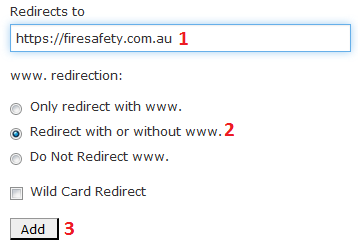
Wild Card Redirects: This option acts as a * (wildcard) in front of your redirect. So, if for example, you redirect hydro.yourdomain.net.au/ to firesafety.com.au/ with Wild Card Redirects turned on. if a user visits, for example, hydro.yourdomain.net.au/page1/ it will automatically redirect to firesafety.com.au/page 1, hydro.yourdomain.net.au/page2 will automatically redirect to firesafety.com.au/page2/ etc.