Email creation in cPanel (Webmail):
The modest email account has evolved into a commonplace fixture in their lives in the modern day. If you buy groceries, you can be asked for your email address so they can give you discounts. Your email address is needed so businesses like your local gym, gas station, church, doctor, and favorite eatery can contact you with information or advertisements. Nowadays, everybody carries a smartphone, making emails nearly real-time communications accessible wherever your phone can get a signal. An email address is a crucial component of your contact information that is frequently necessary for numerous activities in your life. Your membership to website hosting includes access to an email server. You can create email accounts with your website’s domain name, use a free web-based email client, or use your email client to access your email.
What is cPanel?
cPanel is a graphical control panel program that has gained popularity for its wealth of features that make it possible for even newcomers to build beautiful and expert websites. Additionally, it is a productive web management tool for your complete web hosting account. Without learning a single line of code, you can build a website using cPanel. You can also easily install content management systems like WordPress from the cPanel panel. Additionally, you may manage your domain names, databases, backups, emails, and other things.
Features cPanel:
cPanel is very user-friendly, well-organized, and responsive. Its many features make it a favorite among experienced developers and new users.
- It is Very Secure: One of the most crucial components of any software or product is security. cPanel offers perfect protection. Password-protected folders and IP address denial are additional security features.
- Simple File Management: cPanel assists in monitoring your website to make sure there is optimal disc space utilization, which makes your task even more accessible. Additionally, it aids in editing and archiving files and folders.
- Secure Server Administration: These aids in maintaining and fixing server problems like restarting the server through SSH, automating account suspensions, carrying out system backups, and regaining access to accounts. The command line programs on dedicated and VPS servers can access this service.
- Practical Email Features: You may set up and control multiple email accounts, forwarders, and auto-responders using cPanel. It also develops filters that aid in preventing spam. It may also be used to build email marketing campaigns that keep customers informed while enhancing your brand identification.
How to create an Email in cPanel:
Mail service is one of the most practical things customers can utilize after purchasing a web hosting plan. Users can create and manage mail accounts in the hosting management system after activating web hosting services. In this article, they will set up and administer webmail services using the cPanel hosting administration panel. So, you need to follow these guidelines to create an email account in cPanel:
Step 1: Click Email Accounts under Email after logging into cPanel.
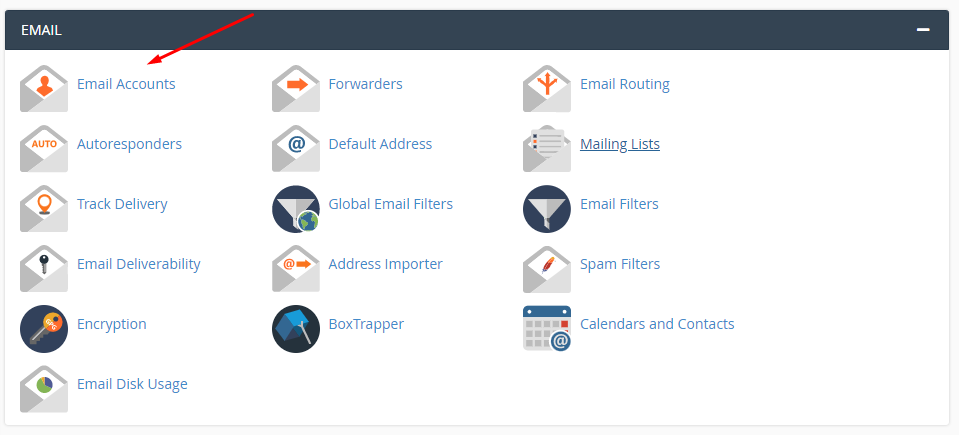
Step 2: To create the email account, enter your account information. The email account’s name, the email account’s password, and the email account can be storage capacity.
- Goto Right side corner click over >>Create
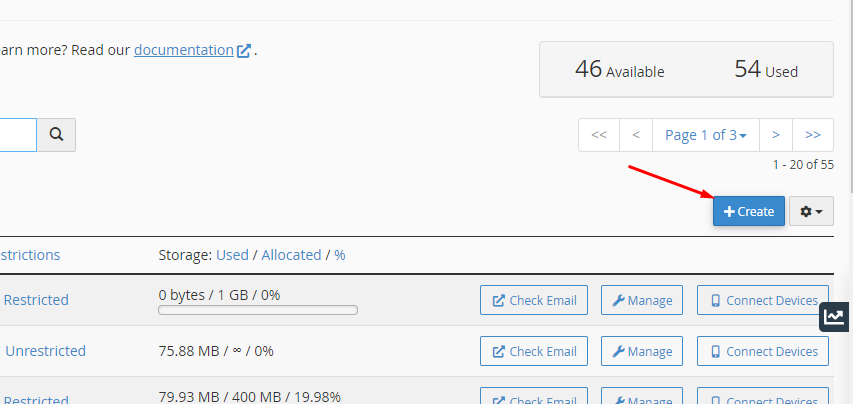
Step 3: You will get a Success message after pressing the Create Account button, and the relevant mail account will be created. Click the View link in this message to manage the newly established fund. By selecting the Email Accounts tab, you can also reach the management page for email accounts.
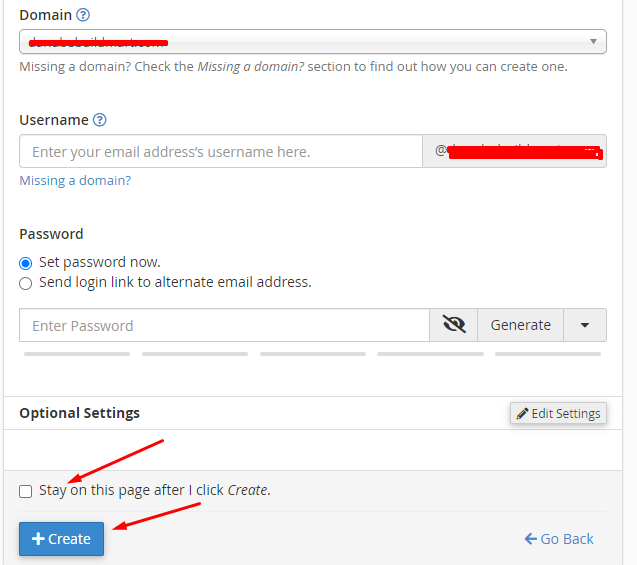
Step 4: To access the newly created mail account, click Access Webmail under Actions.
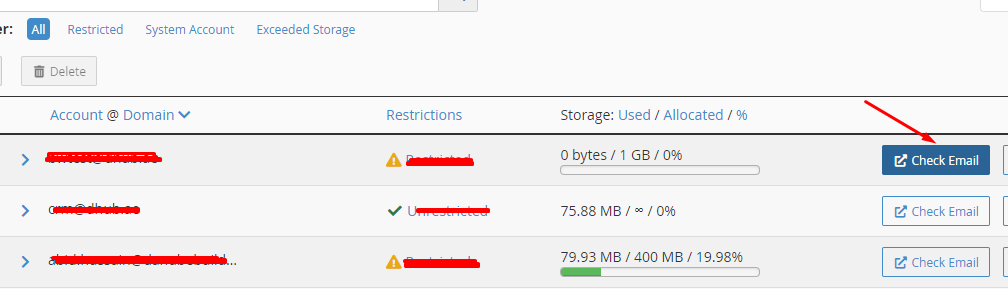
Step 5: You can choose from three different platforms on the page that appears to view your emails.To check your email follow as in screenshot.
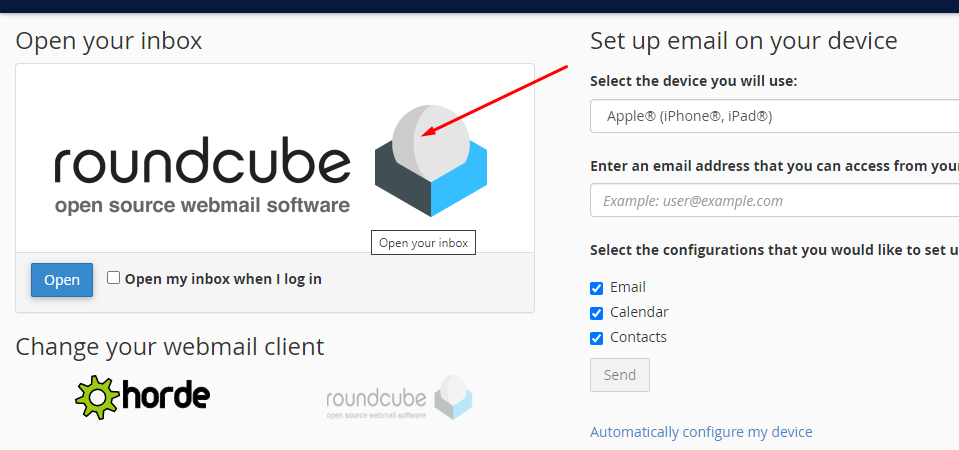
Step 6: In this tutorial, Squirrel Mail will be used.
Step7: You must see the following page after completing the abovementioned steps. The email account is now active if that is the case.
Step 8: Sending a welcome email that explains how to set up a mail client to your user is another option. This option is checked by default. Uncheck the box to stop the email from being sent.
Step 9: Select the blue CREATE button from the drop-down menu to create an account. Check the stay on this page after you click Create box if you want to remain there after the account is established.
Set up a client such that it checks your email:
cPanel offers setup scripts for a wide variety of well-liked mail clients.
- Access the Email Accounts page in cPanel by going to cPanel>> Home >> Email >> Email Accounts.
- Then select Connect Devices.
- Find the mail client you will use in the Mail Client Automatic Configuration Scripts section’s Application section.
- After reading the system’s instructions, click Proceed to move forward. After that, the system will try to download the script. Choose Run or Open to proceed if you are given the option to execute, open, or save the script file.
- If you want to install the script file, the system could ask you first. To continue with the installation, choose yes or continue.
- You might be asked for the email account’s password by the system. After providing the password, click Install.
- Your mail client will launch and log you into your email account after you finish the process. The download and synchronization process will take some time if your account contains many emails.
Anyone can build and manage a profitable website using the tools offered within the cPanel on your browser. You know how to set up a cPanel email account, and you need to visit the Email education channel for additional details. It helps to manage the email account storage to ensure that you don’t make any more mistakes after reading specific instructions.