To backup Office 365 data with Acronis you need to follow the steps below-
-
- Kindly login to https://cloud.acronis.com and use the username and password credentials mentioned in cp under Web => Cloud Backup => View
- Once logged in, please follow the steps below to add the agent on the machine/computer.
- Click on ADD DEVICE – Microsoft Office 365 to download the agent.
- 1. Run the downloaded installation file as administrator.
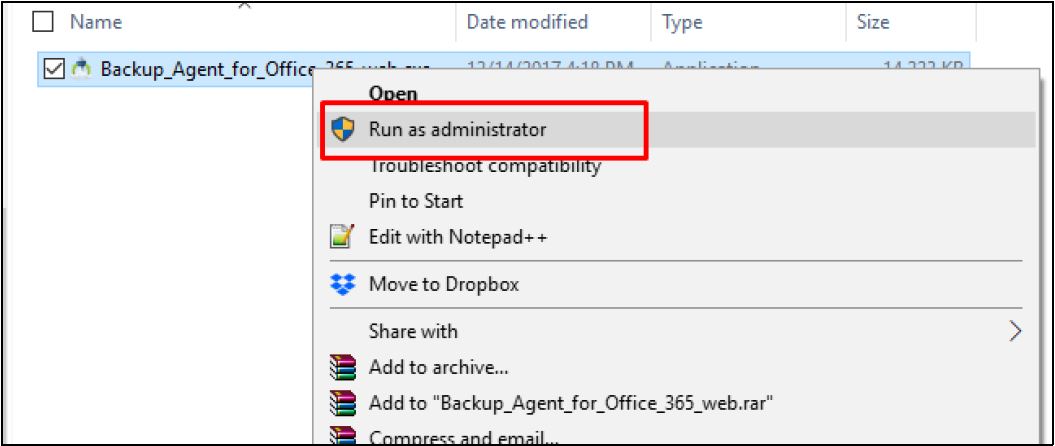
-
- 2. Select Install agent
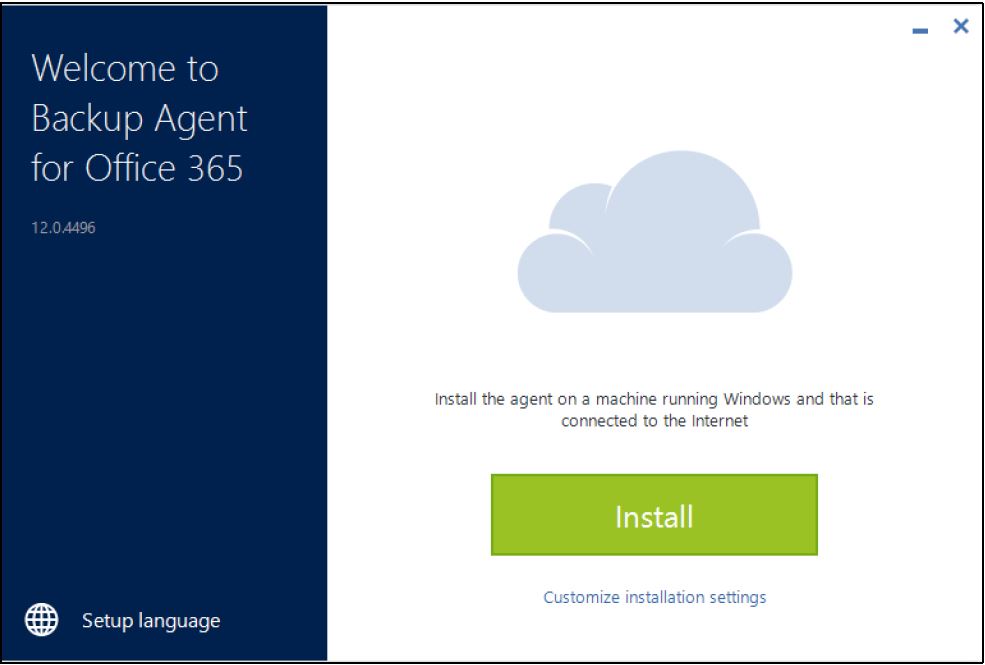
-
- 3. Sign in to your Backup Account using the credentials provided by buzinessware that is visible in your platform.buzinessware.com
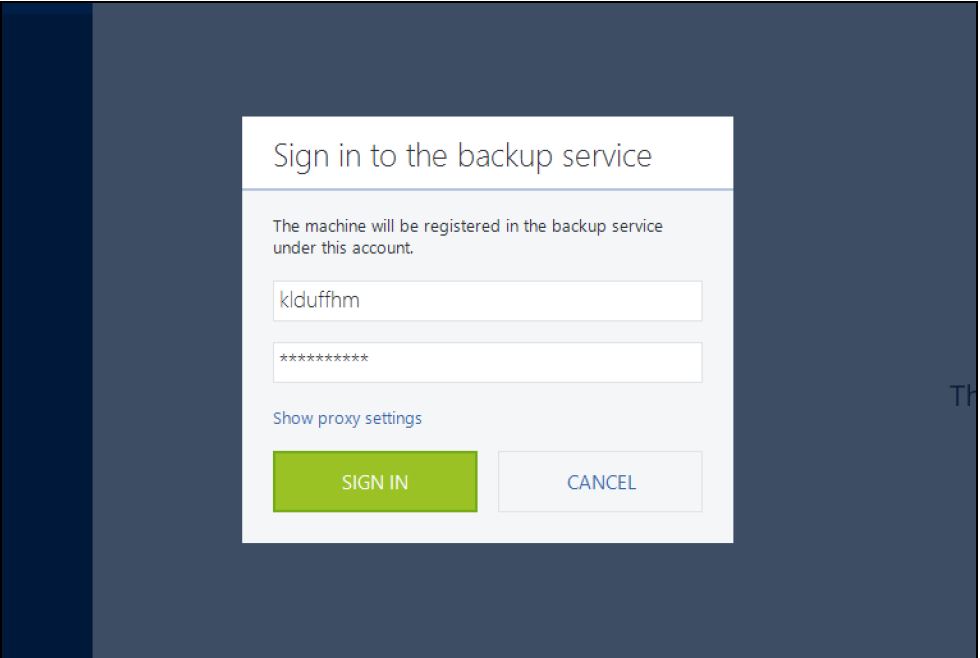
-
- 4. Wait until the installation completes:
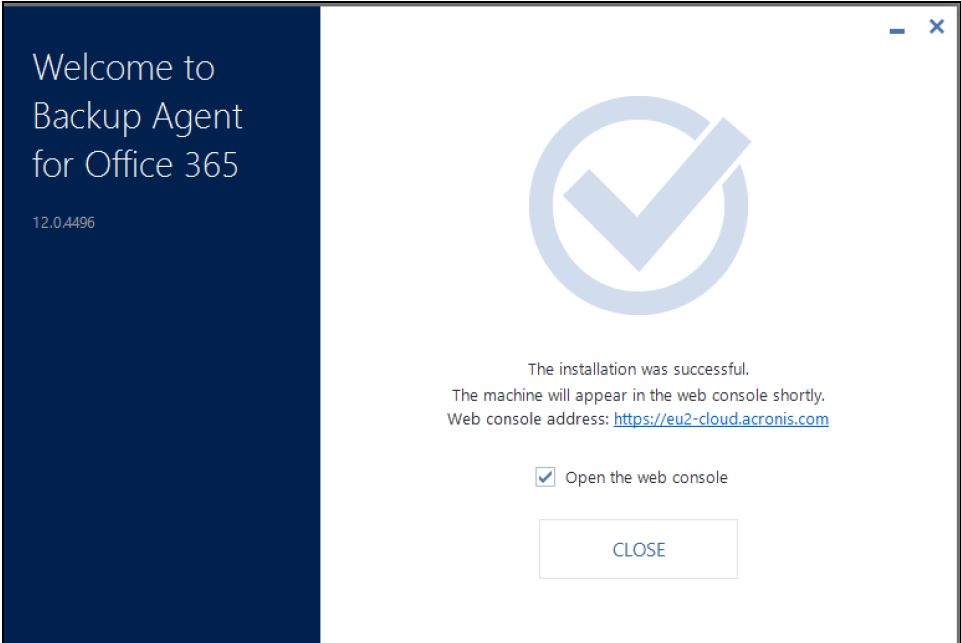
-
- 5. Once the installation is complete, the agent is available in Backup Management Console. Sign in using your Office365 Global Administrator credentials.
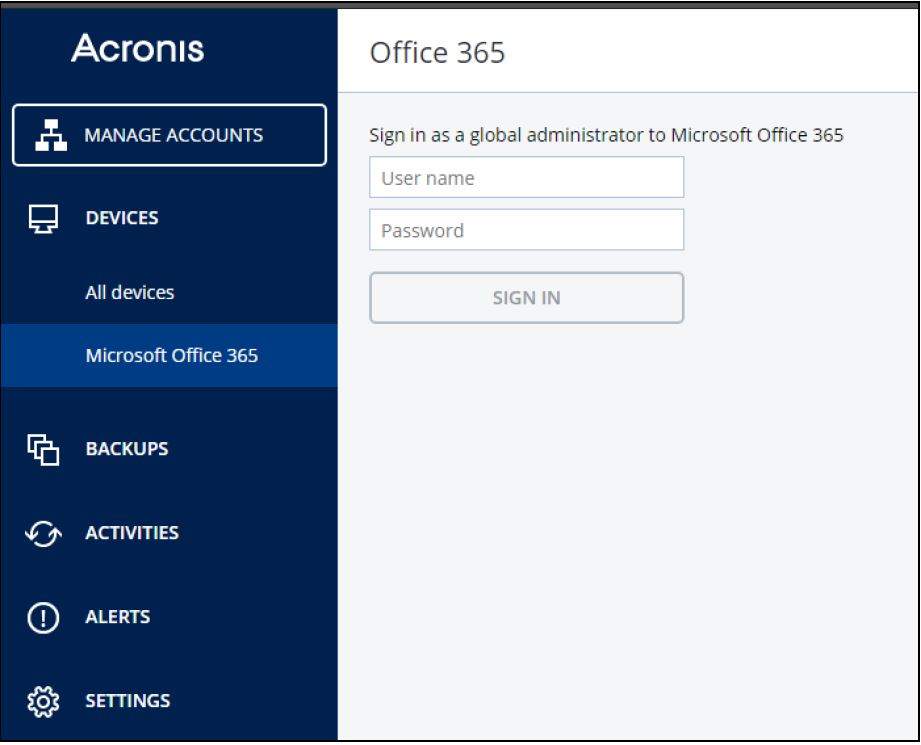
-
- 6.Now you select enable backup for the individual mailboxes to be backed up and schedule it as per your requirement.
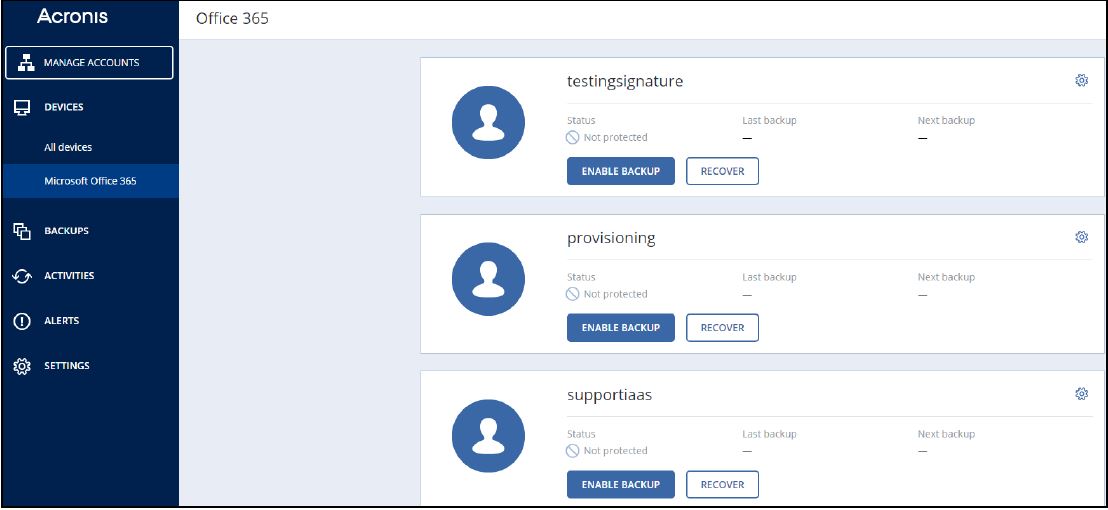
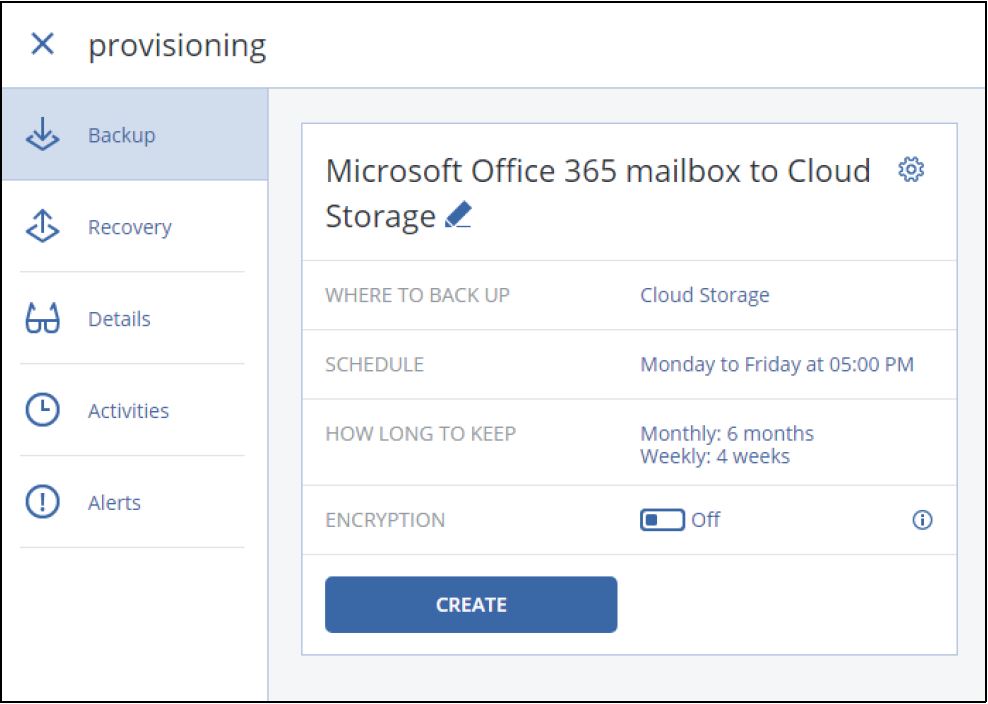
-
- 7.Additionally, you can adjust backup schedule (how often you want your data to be saved):
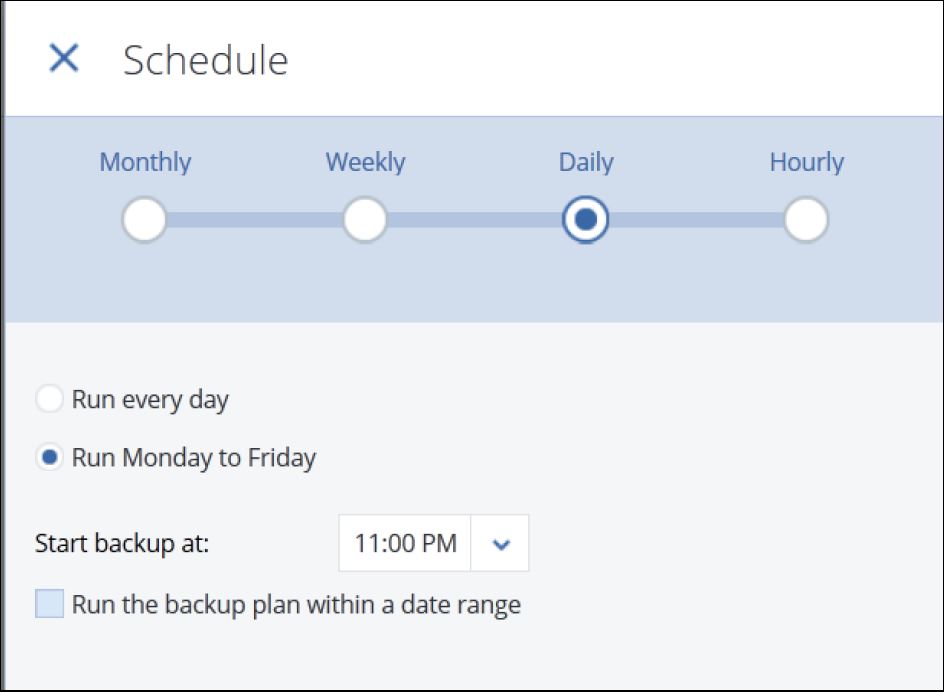
-
- 8.You can adjust cleanup scheme (how long to keep backups). You have multiple options here: clean up archive based on backup age or number of backups, specify a single rule for all backups or different rules for monthly, weekly and daily backups:
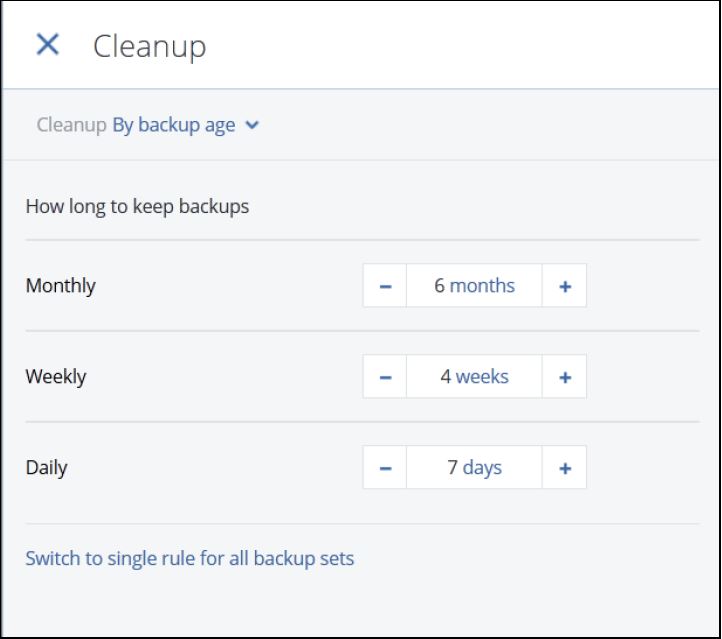
- 9.You can change backup plan title by clicking the pencil icon.
10. Click Apply. - Kindly go through the below links for more information here:
https://www.acronis.com/en-us/support/documentation/Acronis_Backup_Cloud/#37287.html