PHP obtains input variables from cookies enabled on the page and from GET and POST requests. By default, PHP scripts are allowed to take only 1000 input variables. However, for many applications we need to increase this variable. This article provides the steps to increase the max_input _vars within cPanel. For this, please follow the below given steps.
1) Login to your cPanel interface.
2) Navigate to the ‘Software’ section.
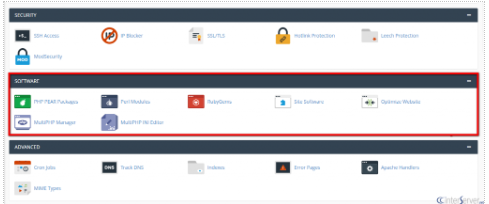
3) Click on the icon ‘MultiPHP INI Editor’.
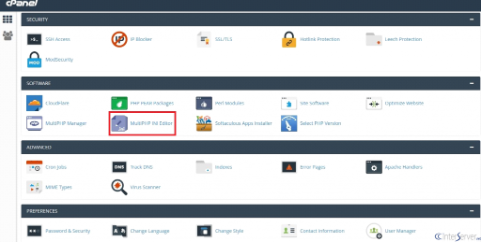
4) Select the location of php.ini you want to edit and click on the ‘Apply’ button.
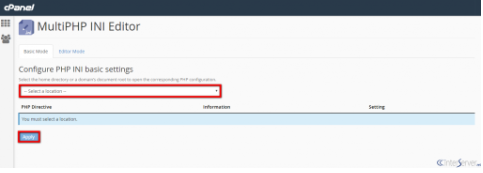
5) Edit the value in the text box near to max_input vars. By default, it is 1000. You can increase the value and click on the ‘Apply’ button to update the changes.
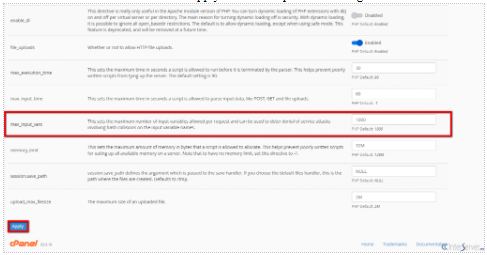
You can also increase the value in .htaccess file in the domain document root by adding the code below to your .htaccess file.
$ vi .htaccess
php_value max_input_vars 5000
php_value suhosin.get.max_vars 5000
php_value suhosin.post.max_vars 5000
php_value suhosin.request.max_vars 5000
If you need any further help please contact our support department.
b