Install Bitdefender on Windows computers, laptops, tablets
1. Go to the PC you want to protect and sign in to your Bitdefender Central account at https://central.bitdefender.com . If you don’t have an account already, please sign up for one. What is Bitdefender Central & How do I use it?

2. Access the My Devices section on the left side of the Bitdefender Central webpage. Then:
If this is a first-time installation you will have an option called Install protection on your device which you can click on, as shown below.
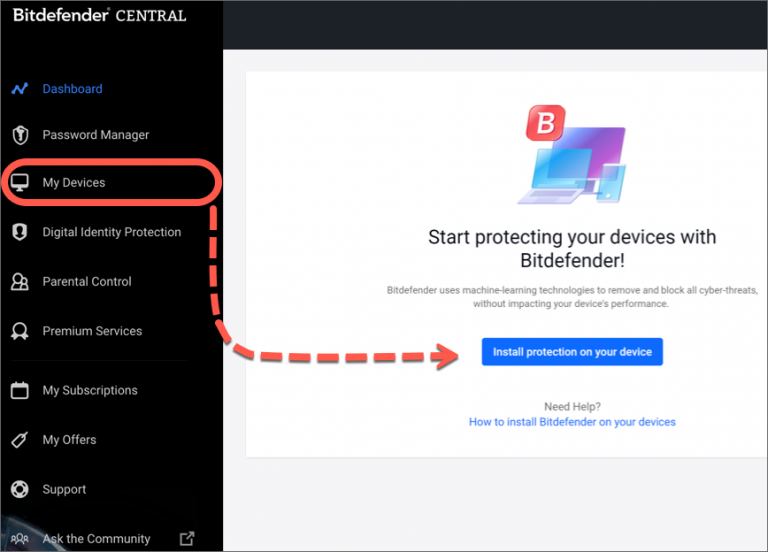
If Bitdefender is already installed on other devices, click on + ADD DEVICE.
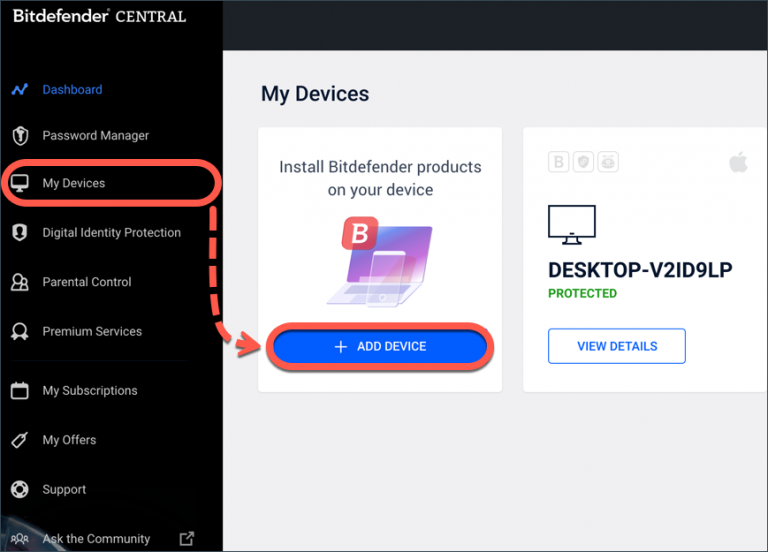
3. At this point, a new window will pop up. Choose Security in the product selection screen.
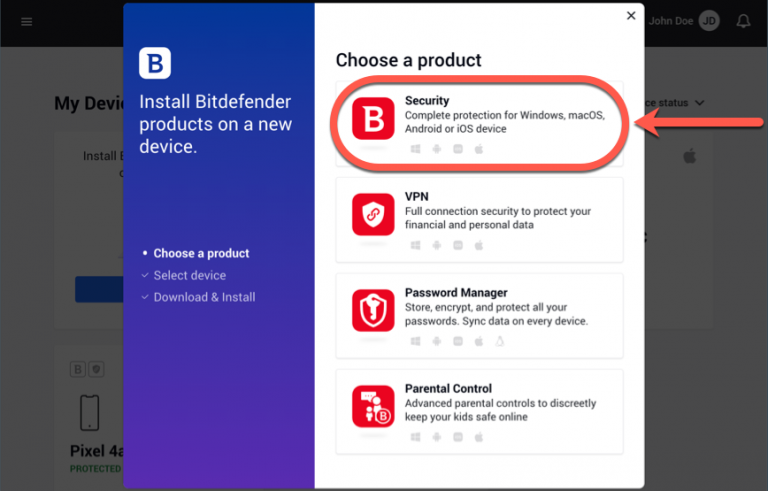
4. Then choose This device to download the Bitdefender installer on your Windows computer.

5. When the download is ready, this yellow pop-up Your download is here will appear in your browser to help you locate the Bitdefender file you’ve just saved. It will usually be in your Downloads folder. Double-click to open the file name that starts with bitdefender_windows_ and follow the on-screen instructions.

6. Choose Yes if the User Account Control dialogue prompts you to allow the installation file to make changes to your device.

7. The installation package is first updated. This step could take a few minutes or a longer time, especially over slow internet connections.
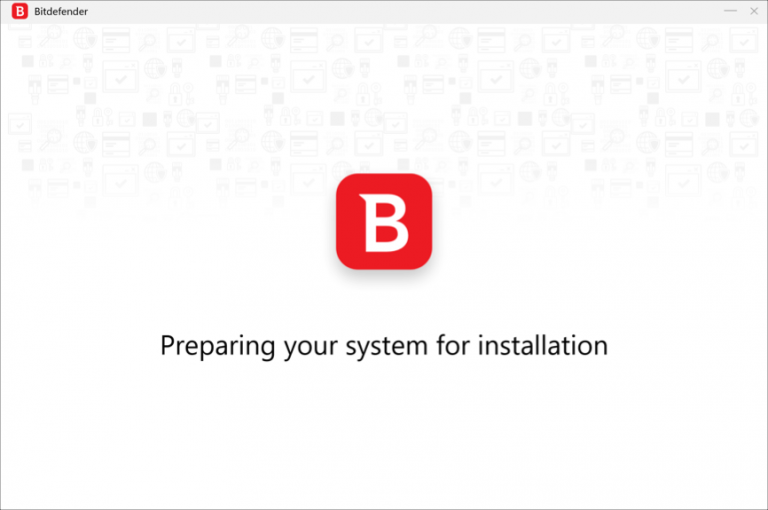
8. Wait until the dialog box shown below appears on your screen. Optionally, you can change the language in which Bitdefender will be installed using the drop-down menu in the bottom right corner.
Click on Install after you read and agree to the Subscription Agreement.

9. Please wait while Bitdefender finishes installing.

10. At the end of the Bitdefender installation, you will see a recommendation to start a device assessment that you can do or skip.

11. Click Finish on the screen that displays details of your subscription to open the Bitdefender interface.
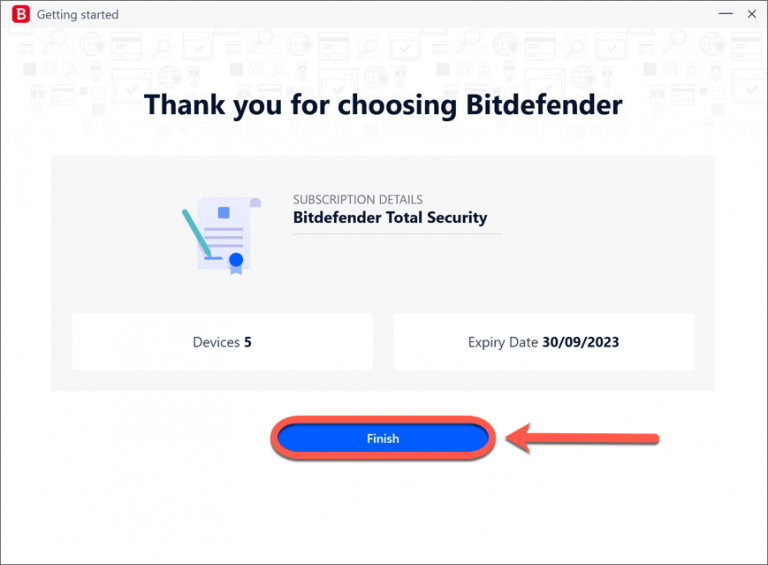
Congratulations! You have successfully installed Bitdefender on Windows